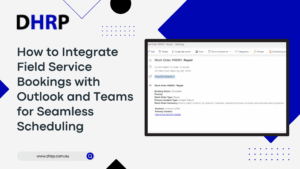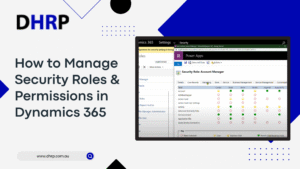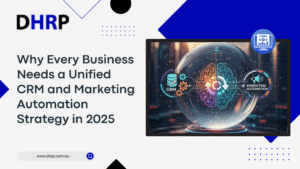Field service staff often have to suffer the outcomes of the missed opportunities. Of course, because they cost the company both revenue and reputation.
However, if you ask the workers, they claim that they are missing information, or there are timing delays, or they never received the booking.
To fill in the gap, companies are now integrating Dynamics 365 Field Services with Exchange Integration, Outlook and Teams.
This integration places bookings directly into the technician’s calendar schedule, along with any other collaboration spaces, such as Teams.
With Exchange integration, field service automation provides real-time visibility, eliminates manual checks, and increases response times, ultimately benefiting both the company and its customers.
Now, you know the importance of Field Service Bookings with Outlook and Teams. However, why you must do it and how to do it may require more elaboration.
Let’s talk about it!
Why Integrate Field Service Bookings with Outlook and Teams
Field services technicians often have multiple apps to manage. With so many to juggle, it only leads to more problems. Therefore, connecting Dynamics Field Service with Outlook and Teams is sort of necessary to improve technicians’ efficiency.
AI scheduling in Dynamics 365 Field Service, communication, and execution, all together, isn’t it all your technician needs for quick service?
Here are some standout features you get with Dynamics 365 Field Service implementation, along with integration:
- Calendar Sync Via Exchange: All field service bookings are automatically displayed on your calendar.
- One-Way Sync: Any changes are updated in real-time in both Outlook and Teams, so everyone with access has the same information.
- Job Details Included: Each calendar event includes all the necessary job details, such as job title, time, location, and a convenient link to the work order.
- Sync Window Defined: You’ll see bookings for up to two weeks ahead and one week back, all synced automatically.
Requirements and Setup
Before you turn on the Dynamics 365 Field Service Outlook integration, you need to make sure that you have it all set up with accuracy:
What You Need:
- Exchange Online: This is necessary for server-side sync.
- Unified Tenant: Your D365 Field Service and Microsoft 365 should have the same Azure AD tenant.
- Admin Permissions: You’ll need System Admin access in Dynamics 365, along with the Exchange Admin rights.
- Setting up the Mailbox: Don’t forget that mailboxes need to be approved, enabled, and tested for server-side sync to work.
Set up Overview:
1. Go to the settings and verify that the Exchange Online profile is active. You can do it by:
Settings → Email → Server Profiles in the Power Platform Admin Center.
2. Check the mailboxes of each technician:
- Server profile: Exchange Online
- Sync method: Server-side synchronisation
- Status: Approved and enabled
3. Time to turn on the Integration of booking with Outlook and Teams feature in D365 Field Services settings.

Best Practices for Smooth Implementation
While integrating Outlook and Teams with Dynamics 365 is a simple and easy process, errors may occur if you are not attentive. So, keep an eye on the process. You must follow the best practices for the smooth implementation of the integration feature:
- Start Small: Begin with a limited group of users to test the sync's effectiveness and assess its performance.
- Train Your Team: Ensure your technicians understand how bookings will appear in Outlook and how to locate work orders through the provided links.
- Keep Data Accurate: It's crucial to have the job details, like time, location, and notes, correct in Field Service.
- Monitor the Sync Status: Utilise the mailbox sync logs to identify any issues or delays.
- Prevent Duplicates: Ensure that you disable any outdated or third-party calendar integrations before launching your new calendar.
- Check the Mobile View: Ensure that synced appointments look good on the Outlook and Teams mobile apps.
- Handle Cancellations Effectively: Make sure that any deleted or rescheduled bookings are updated correctly in Outlook.
With proper planning and training, you can help your technicians trust the system with Dynamics 365 Field Service Teams scheduling.
Limitations to Consider
The seamless field service booking in Dynamics 365 does a great job of enhancing scheduling, but there are a few things to keep in mind:
- It only syncs work order bookings; other records might not work
- It’s a one-way sync, which means that if you make changes in Outlook, they won’t be reflected in Field Service.
- The date range for syncing is a bit limited; it only works for bookings up to two weeks ahead and one week behind.
- Some updates may not show in Outlook unless the booking itself changes.
- Availability may vary depending on the location or type of tenant.
If you’re using Exchange on-premises, be aware that it might need extra setup and not all features may be supported.
Keeping these limitations in mind will help you design more effective processes and communicate more clearly with users.
Conclusion
Scheduling and communication are combined into a single, smooth workflow by integrating Dynamics 365 Field Service reservations with Outlook and Teams. It enhances team coordination, improves customer service, and boosts technician performance.
Your company can enhance field service bookings and operations and deliver a more streamlined, dependable, and integrated service experience by implementing careful setup, maintaining consistent data, and providing appropriate training.
With professional support from DHRP, your Dynamics 365 implementation becomes more efficient, ensuring your field service teams can fully leverage this integration for maximum productivity and customer satisfaction.
FAQs
Exchange Integration will be generally available to all customers with D365 Field Services Wave 2 2025. If you already have an existing setup, Field Service work order bookings will begin appearing in calendars after GA. Prepare users for this update, and you can disable the feature via mailbox or server profile settings if necessary.
You can integrate Dynamics 365 Field Service with Outlook by enabling the Outlook add-in. This enables the direct creation, viewing, and management of Field Service appointments within Outlook, ensuring real-time updates and streamlined scheduling workflows.
Yes, integrating Dynamics 365 Field Service with Microsoft Teams enables team members to schedule, view, and manage appointments collaboratively. Teams notifications, calendar syncing, and collaboration features ensure seamless communication and efficient Field Service management.
Start by enabling the Outlook add-in and configuring Teams integration within Dynamics 365. Sync calendars, permissions, and notifications to allow real-time appointment management, ensuring smooth scheduling across both Outlook and Teams platforms.