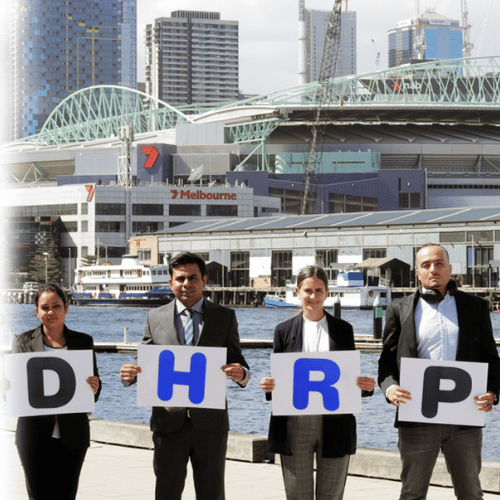- Applications
- MICROSOFT DYNAMICS 365
-

Finance
Build finance and business operation agility

Supply Chain Management
Adapt and thrive with a digital supply chain

Field Service
Deliver exceptional customer experiences and optimize field operations

Sales
Manage Sales Opportunities More Effectively

Project Operations
Connect your project-centric business in one application

Human Resources
Create a workplace where people and business thrive

Marketing
Create a workplace where people and business thrive

Commerce
Streamline Your Retail Operations
MICROSOFT DYNAMICS 365

Finance
Build finance and business operation agility

Supply Chain Management
Adapt and thrive with a digital supply chain

Field Service
Deliver exceptional service

D365 for Sales
Manage Sales Opportunities More Effectively with Dynamics 365 Sales

Project Operations
Connect your project-centric business in one application

Human Resources
Create a workplace where people and business thrive

Marketing
Create a workplace where people and business thrive

Commerce
Streamline Your Retail Operations
MICROSOFT POWER PLATFORM
DHRP Cybeersecurity as a Service

Acronis
-
- POWER PLATFORM
-

Power BI
Empower your finance and business operations with agility and insightful data analytics

Power Apps
Create custom business solutions to drive agility and innovation in your operations.

Power Automate
Streamline and automate processes to consistently deliver exceptional service quality.

Power Virtual Agents
Easily create and customize chatbots to enhance customer engagement and support services.
-
- DHRP Cybersecurity
-
- MICROSOFT DYNAMICS 365
- DHRP Add-ons
- Industries
- Industries We Serve
-
Industries We Serve

Aged Care
Aged Care Organisation

Distribution & Transport
transform your Distribution & Transport Business

Education
Transform your Education Organisation

Manufacturing
Transform your Manufacturing Business

Automotive
Dynamics 365 for the Automotive industry

Healthcare
Transform your Healthcare Organisation

Hospitality
Transform your Hospitality Organisation

Retail
Transform your Retail Business

Construction & Mining
transform your Construction & Mining Organisation

Government
Transform your Government Organisation

Not For Profit
transform your Not For Profit Organisation

Microsoft Dynamics 365
for HVAC Businesses

Microsoft Dynamics 365
Media and Telecommunications

Microsoft Dynamics 365
For Energy, Utilities, Oil & Gas

Microsoft Dynamics 365
for the Real Estate Industry

Microsoft Dynamics 365
for Travel and Transportation
-
- Industries We Serve
- Services
- Company
-
HR & Payroll Add-on for Australian Businesses