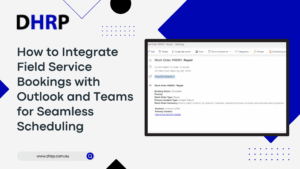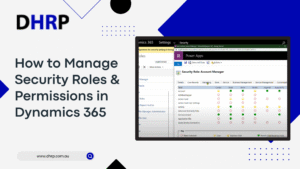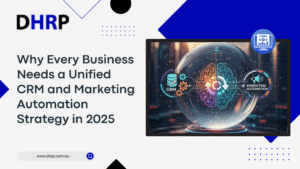Managing security roles and permissions in Dynamics 365 is essential for ensuring that users have the appropriate level of access across the system. While Dynamics 365 is well-known for being a powerful cloud-based ERP and CRM platform, many organisations struggle with configuring and maintaining security roles correctly.
These roles determine who can view, create, edit, or delete records, thereby protecting sensitive data while facilitating smooth workflow operations.
Previously, we discussed how to embed Power BI Dashboards in Dynamics 365 and learnt how to create a custom approval dashboard in Power Apps. Today, we will focus on understanding and managing security roles effectively — so your system remains both efficient and secure.
These security roles are necessary, but implementing and managing them may require some guidance, and we can assist you with that.
Managing Security Roles & Permissions in Dynamics 365
So, how to manage security roles in D365? Before we dive into it, let’s understand the key elements of D365’s security model:
- Security Roles: These are predefined sets of permissions tailored to specific job functions, like sales, service, or finance roles.
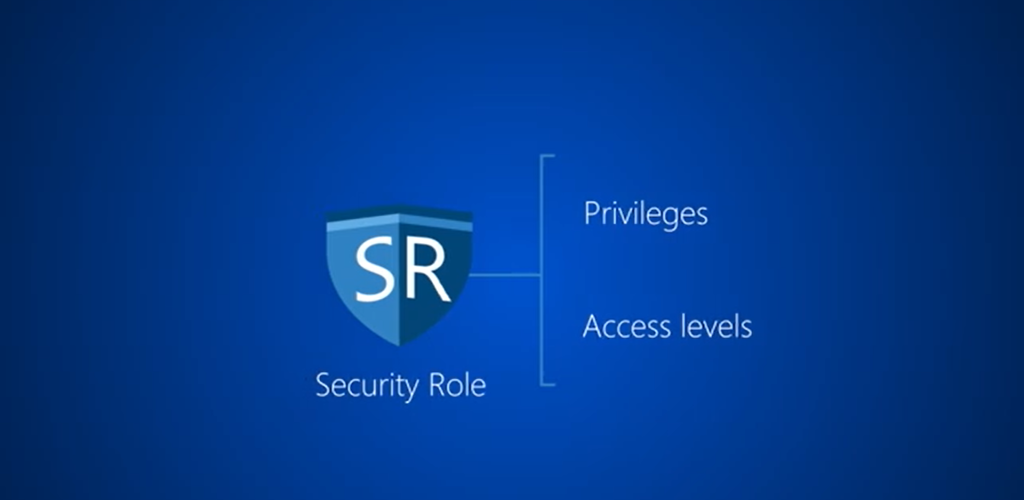
- Privileges (Permissions): These define the actions a user can take, such as Create, Read, Write, Delete, Append, Assign, Share, and others. These privileges are granted through roles.
- Access Levels: They determine the extent of data access for each privilege (like Organisation, Parent: Child BU, Business Unit, User, and None). For example, Organisation-level access allows users to see all records, while Business Unit-level access limits it to a specific department.
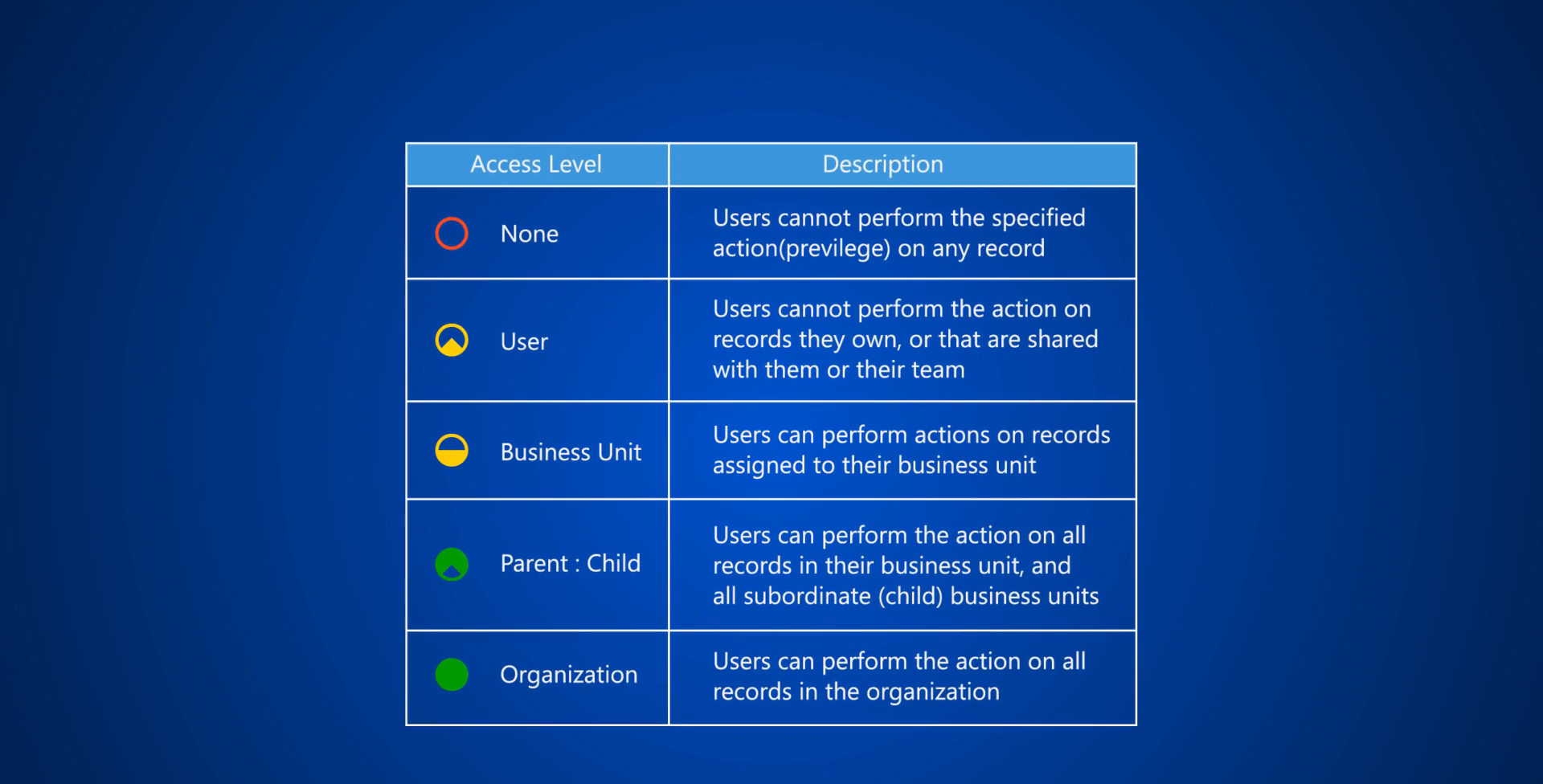
Business Units & Teams: Users or teams are part of Business Units, and roles are assigned to users or teams rather than the Business Unit itself. Typically, a role is given to a Business Unit’s default team, allowing all its members to inherit those permissions.
These elements create basic control of Dynamics 365 Access Control Setup. A user can have multiple roles, which means their privileges can add up. For instance, if one role grants Read access on an entity and another grants Write access, the user ends up with both Read and Write permissions.
Assigning and Customising Security Roles
D365 has several built-in roles, including the following:
- System Administrator: This role has complete access to all features and can manage all security settings.
- System Customizer: This role allows for changes to entities and applications, but lacks the ability to manage security, similar to that of an administrator.
- Read-Only: This role only allows users to view data and doesn’t permit any creating, updating, or deleting.
To Assign User Roles in Dynamics 365 Power Platform Admin Centre:
- Log in as a System Administrator.
- Move to Environments > [Your Environment] > Settings > Users + permissions > Users.
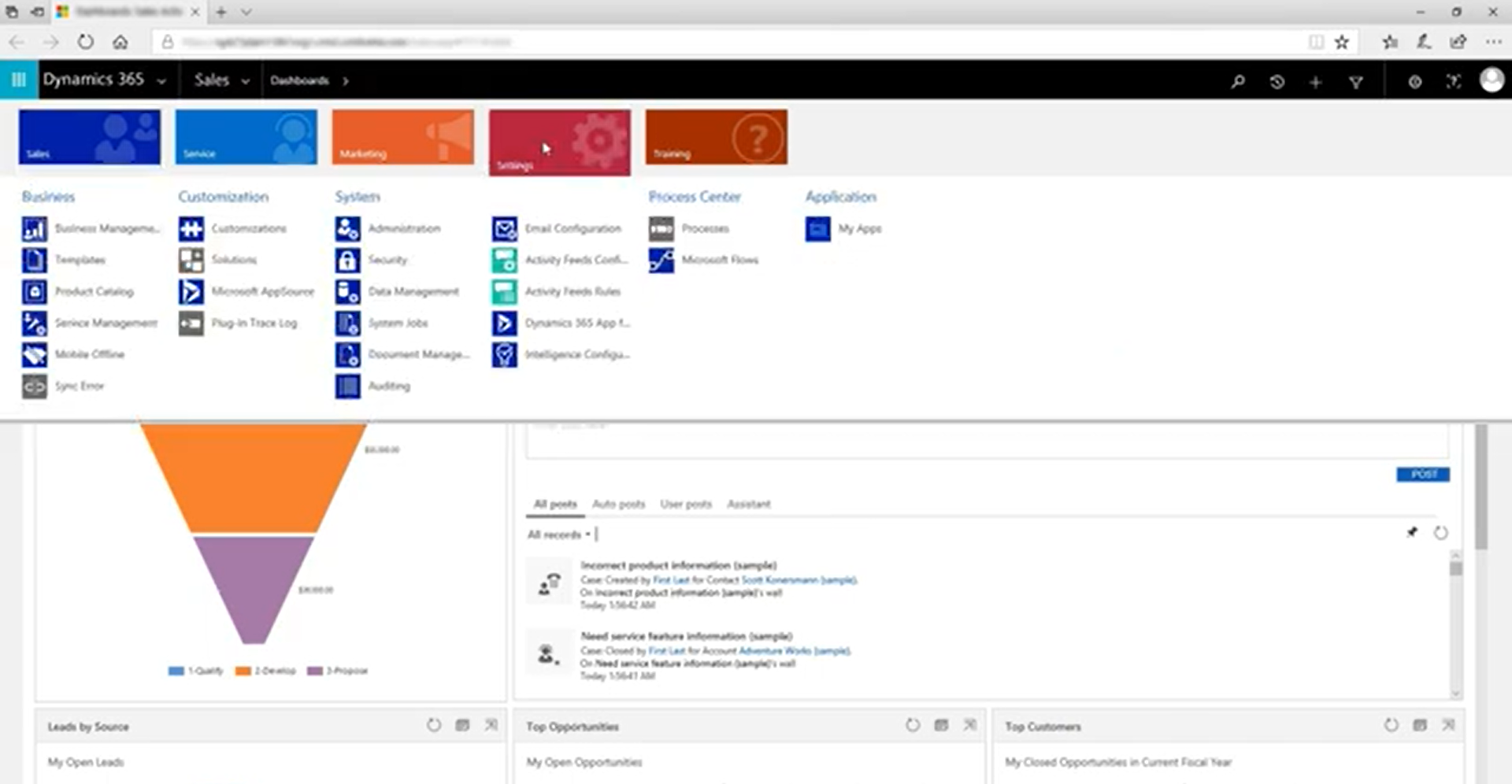
- Select the user and click Manage Security Roles.
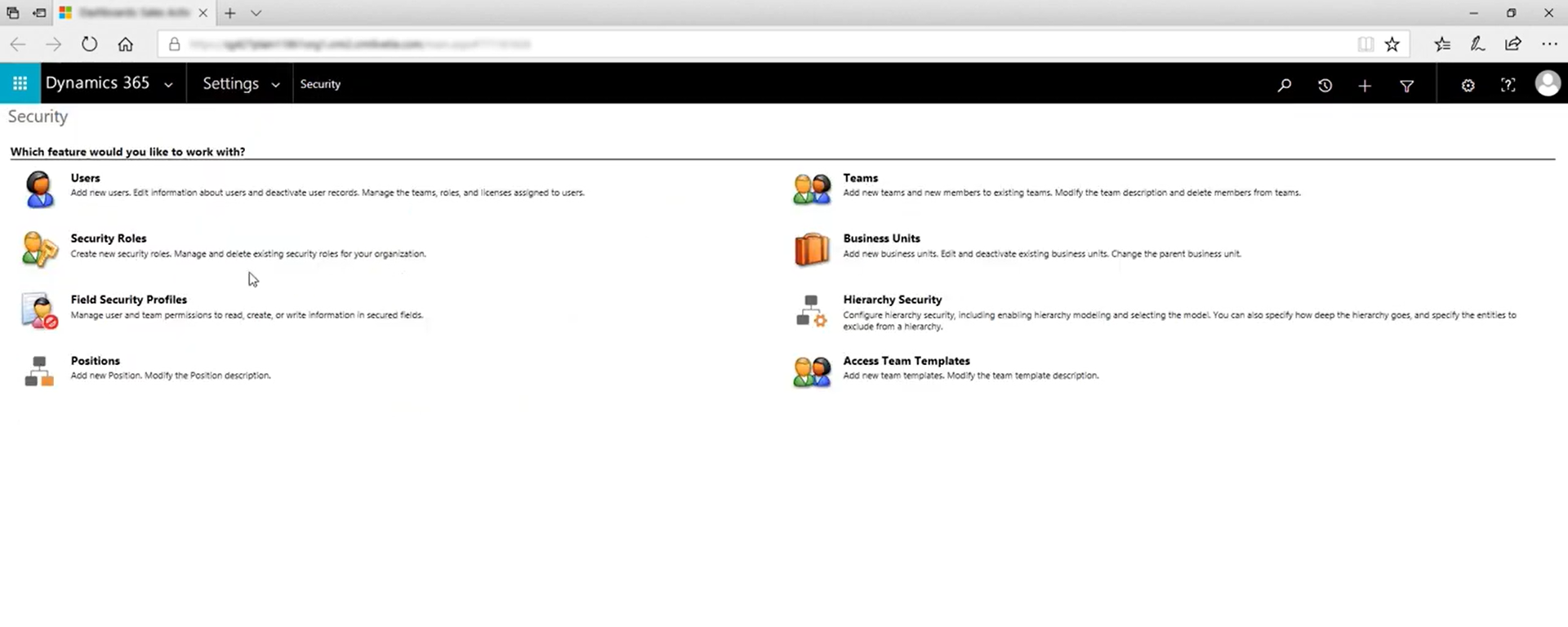
- Select the necessary roles and click Save.
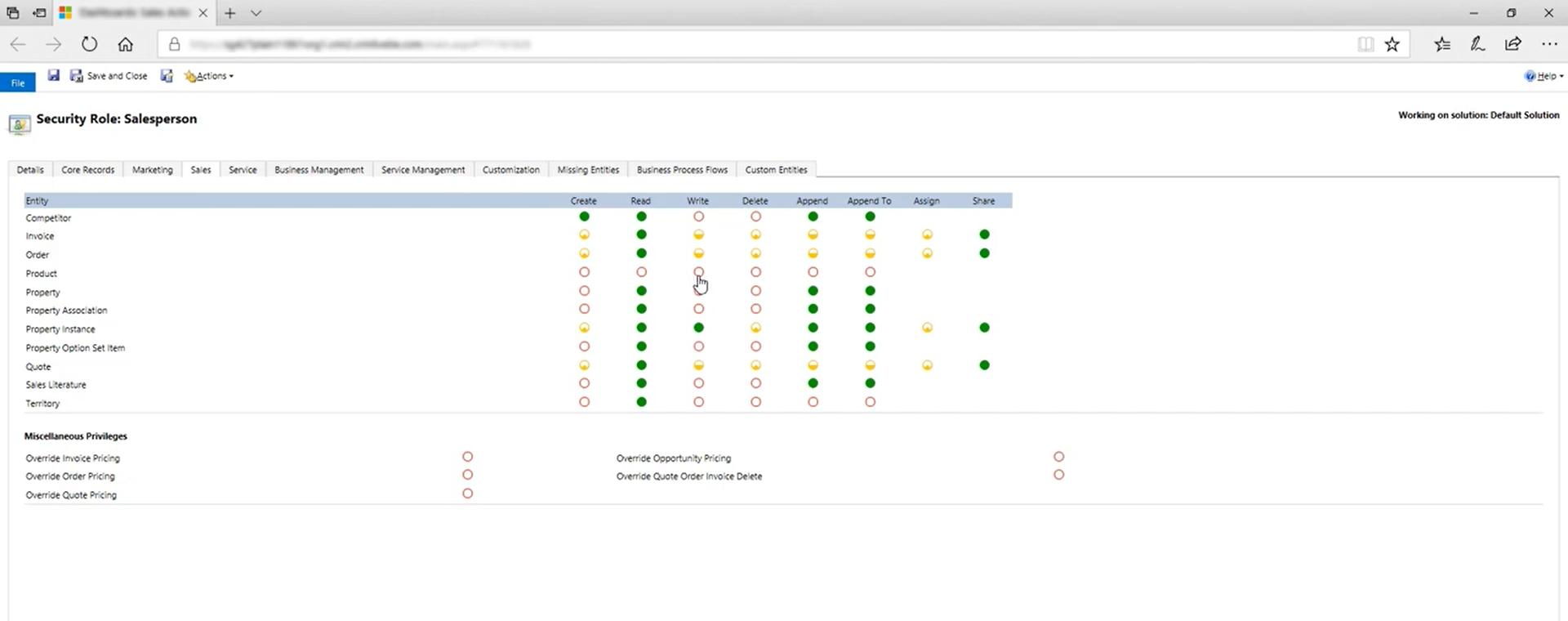
At this point, the user will have the roles you’ve assigned (note that a user can have multiple roles, and all granted privileges apply). It’s important to do this as a high-privilege admin since a user can’t assign a role that is higher than their own.
In Dynamics 365 Finance & Operations, roles also consist of duties and privileges. A common approach is to copy a standard role and tweak it a bit. For instance, you could duplicate the “Purchasing Agent” role, rename it, then publish and assign that to the right user
- Multiple Roles Allowed: Users can hold various security roles, and their privileges accumulate, stacking on top of each other.
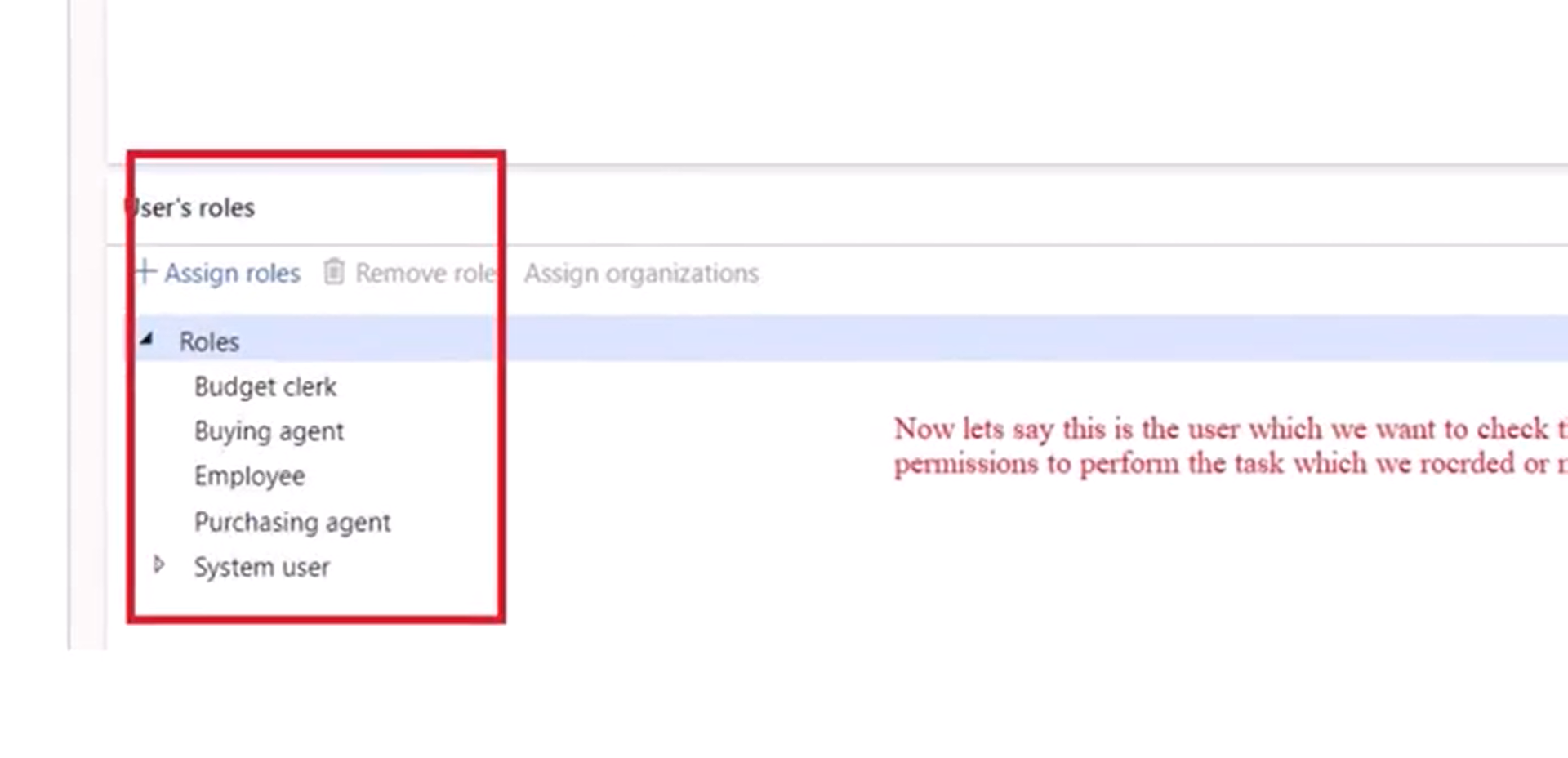
Best Practices for Security Role Management
If you are in a position where a minor mistake can be counted in the stack of your mistakes, here are some of the best practices to keep in mind:
- Least Privilege:
Grant users only the permissions in Dynamics 365 that they actually need for their work. For example, a sales rep might have Create/Read/Write access to the Opportunity entity but not Delete access. Regularly checking role assignments helps in removing any unnecessary access (since privileges can accumulate across roles).
- Use Security Teams:
For users with similar responsibilities, consider creating a security team and assigning roles to this team. This way, all team members inherit those roles, which eases onboarding and role changes.
- Dynamics 365 Implementation or Migration:
It’s wise to define and map out required roles early on during a project. When implementing or migrating to Dynamics 365, align each role with business processes and workflows, then carefully test user permissions in the new system.
- Compliance & Audit:
Use Business Units and field-level security to uphold data protection regulations (like privacy or industry standards). Regularly track changes to roles and audit logs.
Also, review Dynamics 365 user permissions to ensure compliance (especially during Dynamics 365 Migration or implementation). Enable built-in security features such as multi-factor authentication and data encryption as suggested.
Shaping the Future of Cloud ERP and Automation
As we look ahead, new trends are likely to influence how we handle security. Hyperautomation in ERP, which combines robotics and AI, is gaining momentum, allowing bots to automate many cross-system tasks.
Admins will have to ensure any automated accounts have precisely the right privileges for their tasks. AI-driven automation will streamline routine ERP activities, such as data entry and invoicing, allowing employees to focus more on oversight.
At the same time, cloud ERP software is incorporating stronger security measures by default. Features such as multi-factor authentication, advanced encryption, and threat monitoring are becoming standard for any security solution, including security role management in Dynamics 365.
Conclusion
Managing security roles and permissions in Dynamics 365 is essential for protecting data while ensuring users can work efficiently. As organisations move toward greater automation and the future of cloud ERP, it becomes even more important to structure access intelligently.
During any Dynamics 365 Implementation, planning roles early helps avoid risks and confusion later. DHRP supports businesses in setting up, optimising, and maintaining secure role frameworks, ensuring smooth operations and long-term scalability.
FAQs
You can manage roles through the Admin Centre by assigning predefined or custom roles to users or teams. Each role controls permissions like Create, Read, Write, or Delete. Multiple roles can be combined to grant privileges to each user.
Use the least privilege approach, assign roles based on job responsibilities, review roles regularly, and utilise teams for users with similar access needs. Keep permissions aligned with actual workflows to avoid unnecessary access.
Access is controlled through privileges and access levels defined in security roles. You can assign privileges at the Organisation, Business Unit, or User level. Field-level security and Business Units help refine which users can see or edit specific data.