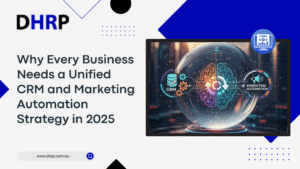Microsoft Teams continues to evolve as a central hub for collaboration, and the 2025 update brings significant improvements in performance, usability, and integration.
In April 2025, Microsoft released a major update to Teams, introducing new features designed to enhance performance, usability, and collaboration within hybrid work environments.
Whether you’re using Teams for meetings, chat, or productivity tools, the latest version introduces smarter navigation, AI-powered enhancements, and a cleaner interface across devices.
Microsoft Teams’ latest version, 2025, is now available, and you should be aware of the updates it offers.
Previously, we explored the Microsoft SharePoint 2025 updates and what’s new in Deferral Schedules Enhancements in the D365 Finance 2024-25 update. We also learned to use Dynamics 365 CRM with Microsoft Teams and create customised solutions for Microsoft Teams using Microsoft Lists.
Today, in this blog, we’ll break down the most important updates you’ll see in Microsoft Teams 2025 — and how they can enhance the way you work.
What’s New in Teams 2025: Top 10 Microsoft Teams 2025 Features
Microsoft Teams 2025 will be different from previous versions because many long-requested features are now integrated into the tool.
1. Schedule Channel Posts Like a Pro
Microsoft listened to your request. Like in standard chats, channel messages can now be scheduled in Teams. This is one of the most prominent updates in the Microsoft Teams April 2025 Update.
For teams who enjoy planning, this feature is revolutionary.
Next Monday at 9 AM, do you need to post your weekly update? Put it on your calendar and forget about it. Team leaders, marketers, human resources staff, and anybody else in charge of handling frequent announcements will find it ideal. Stop working so hard; Teams will take care of it for you.
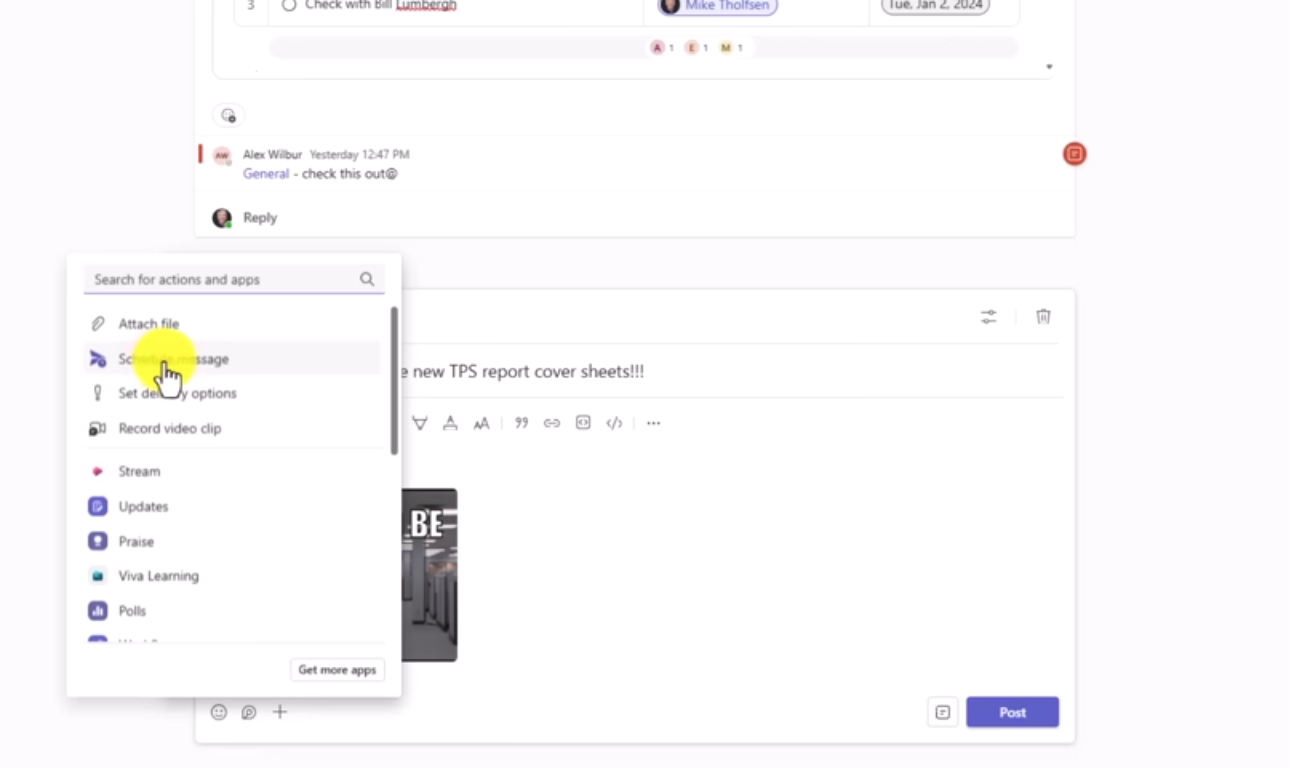
2. Enhanced Calendar Integration
Teams now have a unified scheduling experience thanks to the integration of additional Outlook features into their calendars. Now, users can:
- See several calendars at once
- Change between the views for the day, week, and month.
- Modify appointment schedules.
- Calendars can be shared with particular permissions (view, edit, or delegate).
- Calendar views can be printed straight from Teams.
- For improved planning, include weather widgets and multiple time zones.
Teams and working professionals can now plan their schedules without switching between apps thanks to these additions.
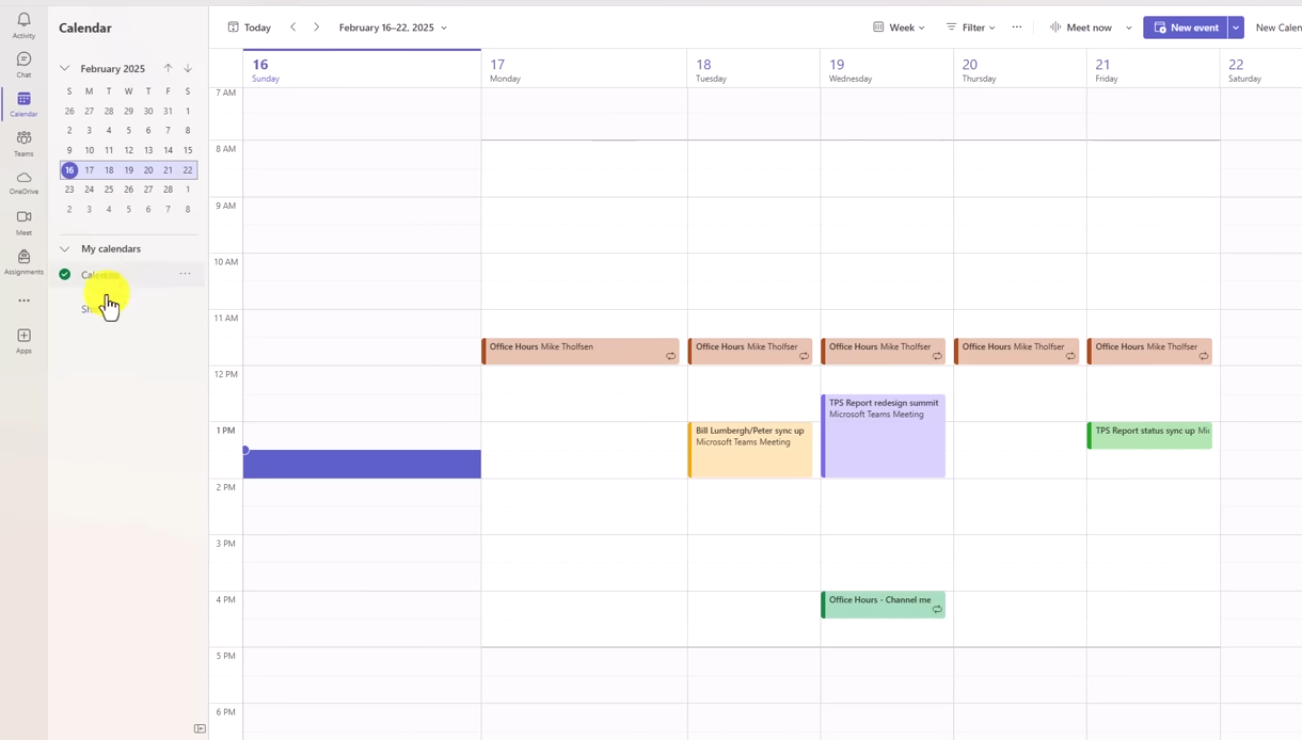
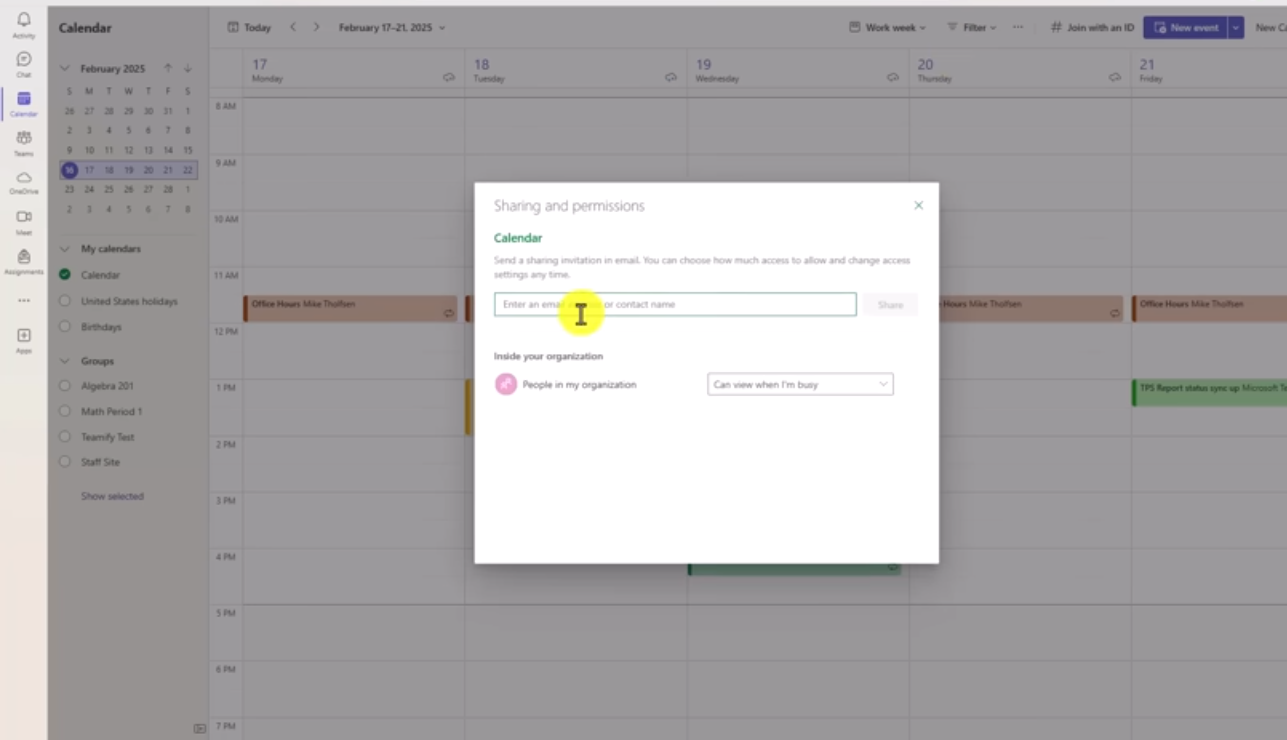
3. Resize Navigation and Chat Panels Your Way
Do you dislike the width or narrowness of the sidebars? You can now fix it.
Teams allow you to adjust the size of the right-side chat and information panels, as well as the left navigation rail.
Drag to free up space for the most important things, like files, conversations, or channel names. For those who enjoy screen real estate and multitasking, this little feature makes a big difference.
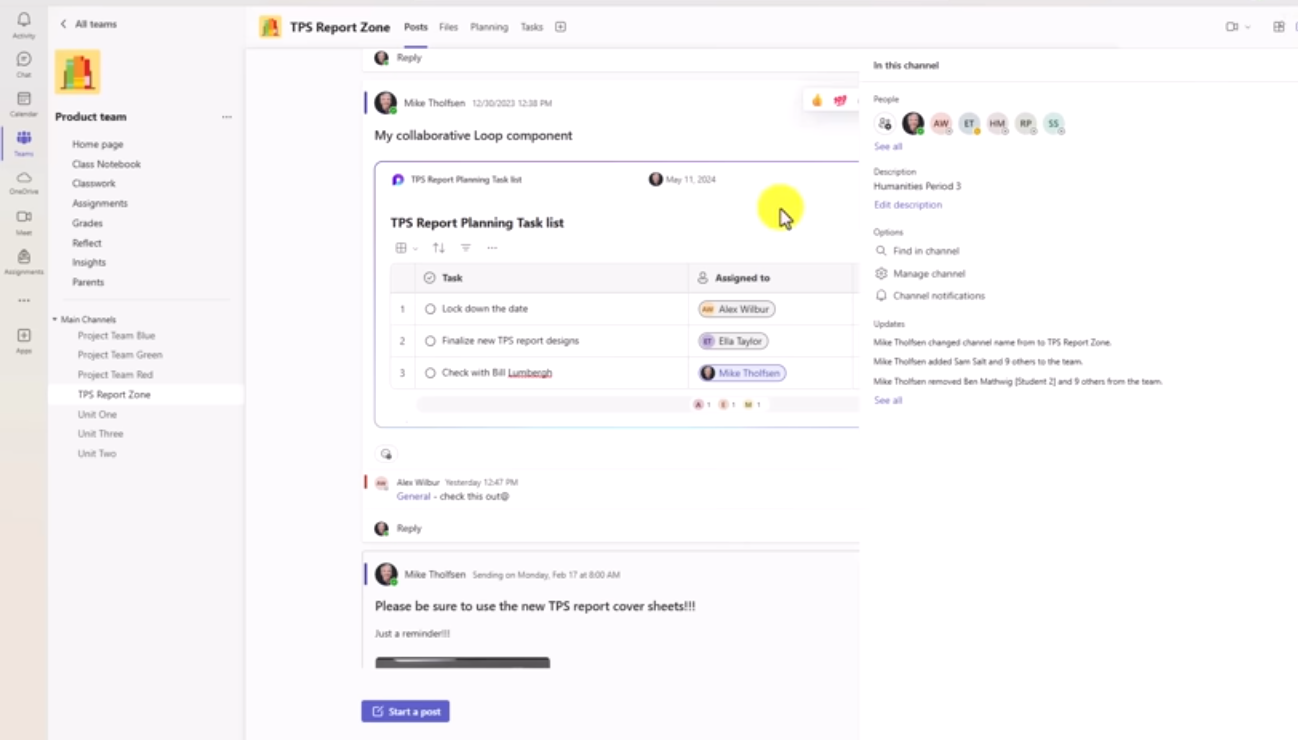
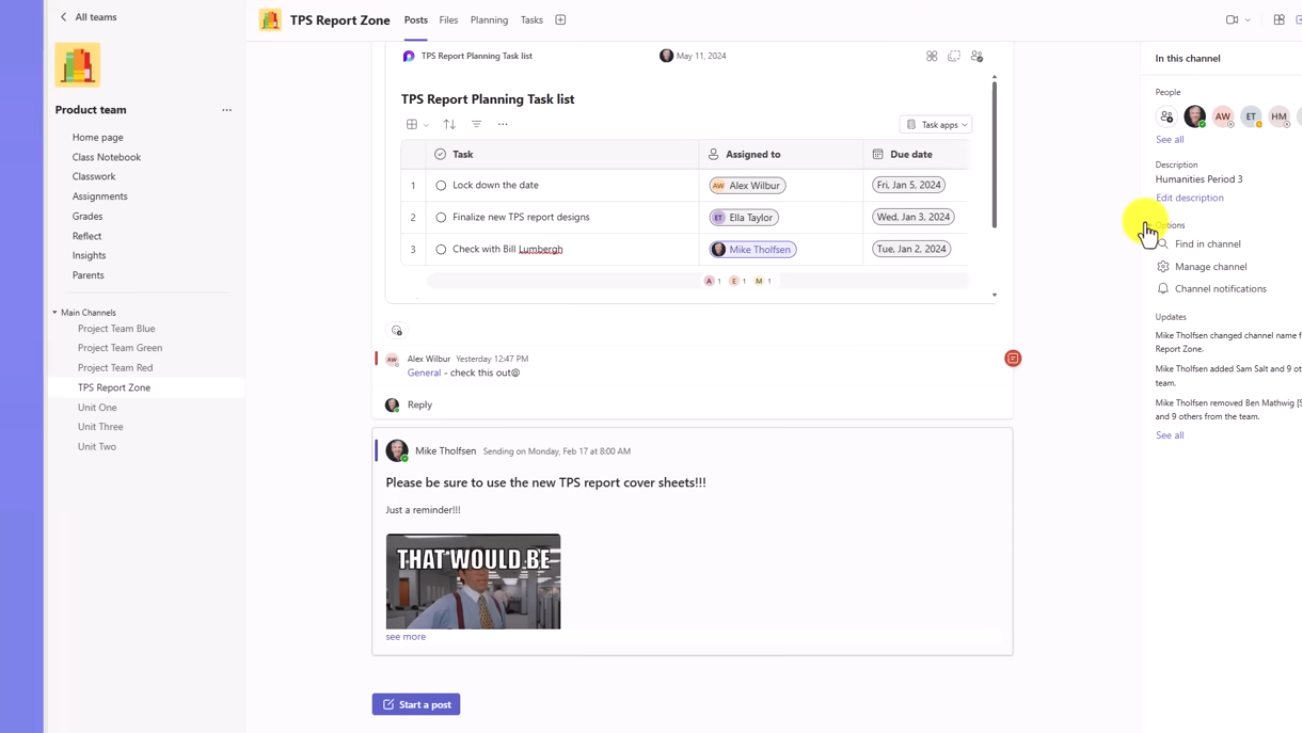
4. Say Hello to the “Shared” Tab in Chat
One of the Microsoft Teams productivity tools for 2025 is the shared tab.
It makes so much more sense to call the “Files” tab in chat “Shared.” It displays not just files but all shared content in one convenient location.
Are you trying to find that shared calendar image or link? Everything is there. This straightforward renaming facilitates and clarifies collaboration.
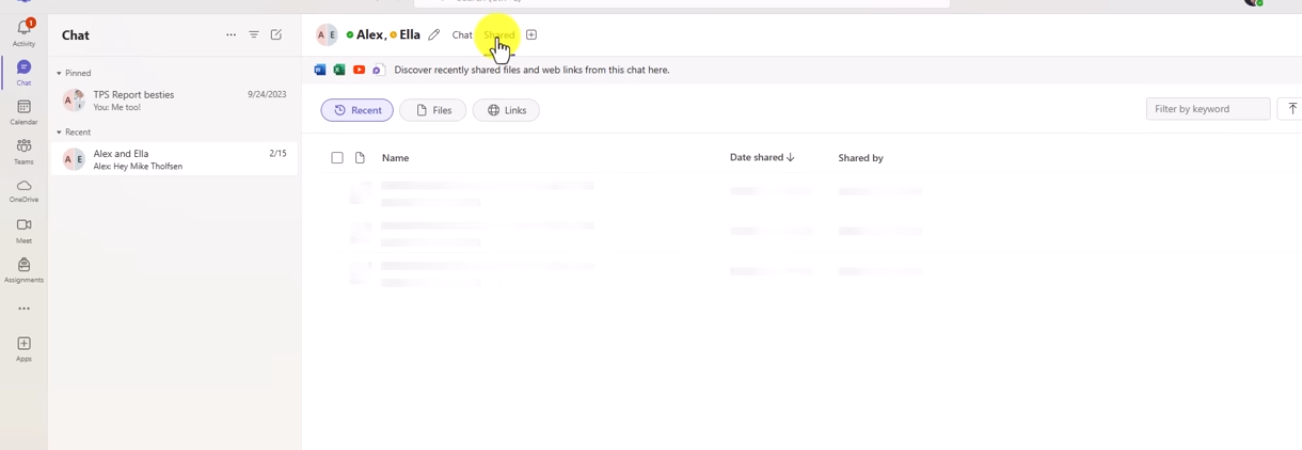
5. Record and Share Your Name Pronunciation
Names are important, and Teams now allows you to record yours so that others can pronounce it correctly. To record and save, simply click the microphone next to your name.
Excellent for inclusive workplaces and multinational teams, and in case your client or collegue is unable to pronounce your name, now they can hear it. Regardless of how difficult your name is, it conveys respect and facilitates introductions.
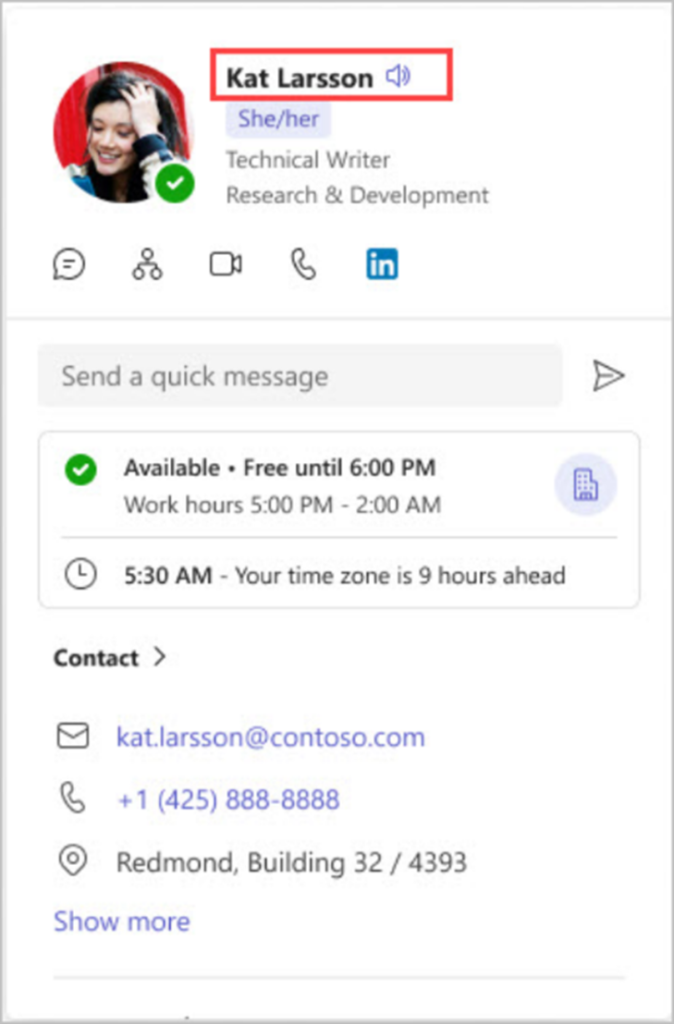
6. Join Meetings in Record Time on the Web
Do you detest having to wait to attend a meeting? It was fixed by Microsoft. With the latest update, you can virtually instantly join Teams meetings in the browser.
This speed boost makes your day a little more seamless, whether you’re using a shared computer to join a call or your battery is dying.
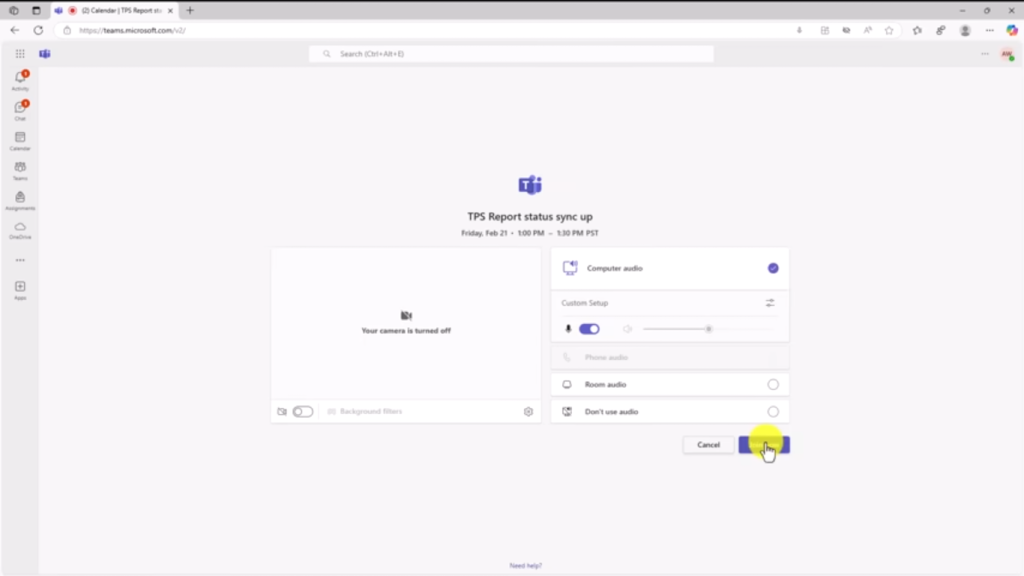
7. Call Presenters into a Townhall or Webinar
During a webinar or town hall, you can quickly add presenters by calling them in from the Participants pane. Simply choose People from your meeting controls, look for the individual you wish to invite, and send them a request to join.
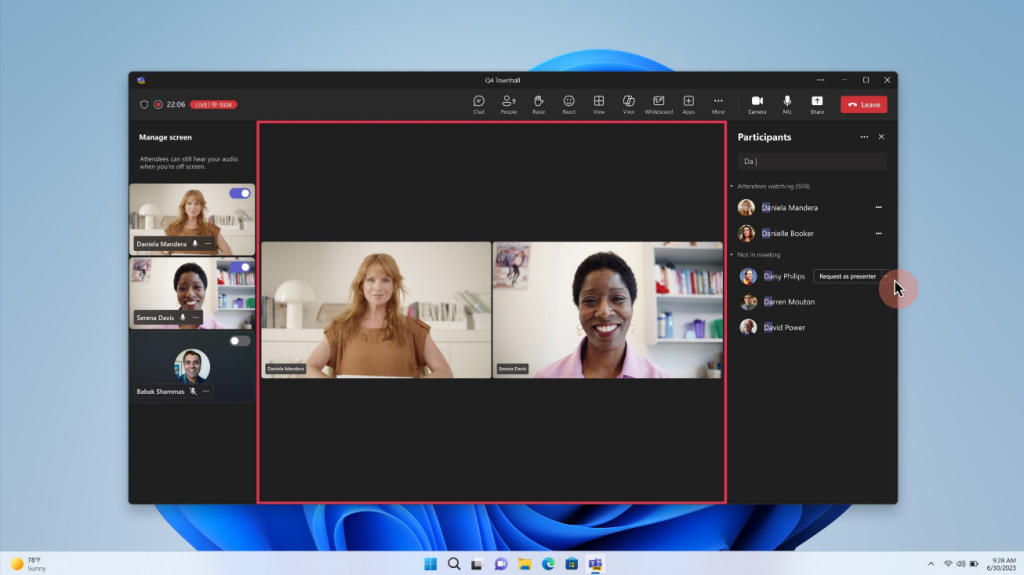
8. CVI Capabilities for Non-Teams Users to Join the Teams Townhall
Presenters can now easily join and present in a Teams Town hall using their own video conferencing devices (VTC) that are not in a Teams Room. Presenters will be able to access the Cloud Video Interoperability (CVI) join codes that are integrated into the Town Hall share event dialogue.
The trusted CVI device will be promoted to presenter after joining as an attendee using these join codes. Before the event begins, presenters on reliable CVI devices can engage with attendees in the green room, guaranteeing a seamless and welcoming experience. This feature will soon be available in webinars.
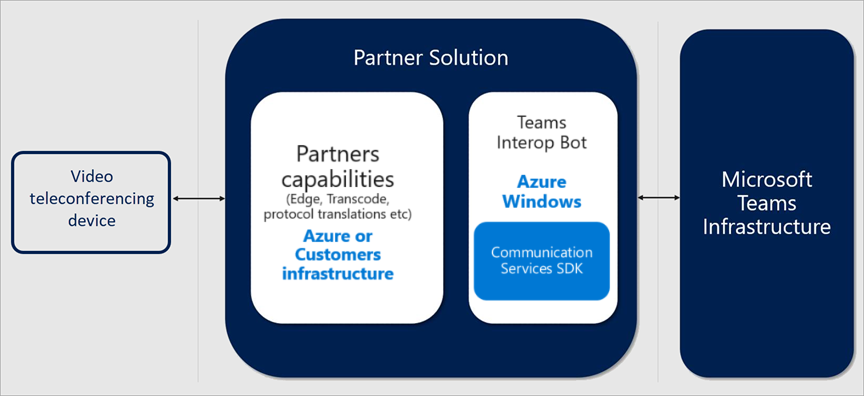
9. Teams Button Support On Multiple Connected Peripheral Devices
You no longer need to select a specific device in the Teams devices settings to use the Teams button on peripheral devices.
For your next CRM consulting meeting, this ensures a smoother experience when navigating between multiple USB peripherals that are certified for Microsoft Teams and connected to the same host device (such as your laptop) via a cable or dongle.
For instance, you can use headset A’s Teams button to open the pre-join screen for the meeting, headset B’s Teams button to join the meeting, and your linked speakerphone’s Teams button to raise your hand during the meeting, etc.
10. Chat & Collaboration
Additionally, Microsoft has released several updates to enhance Teams’ chat and teamwork features.
- When moving between Microsoft Teams and OneDrive, users can now resume where they left off.
- For files shared in Teams channels or chats, macOS users can also specify a unique download location.
- A new feature in Microsoft Teams allows users to forward messages in chats and channels that contain app cards.
- To make tracking group mentions easier, users can also filter the Teams Activity feed by tag mentions.
- To simplify the process of dragging and dropping local files for sharing with coworkers, Microsoft has expanded the size of the drop zone for chats. This feature will be included in Microsoft Teams channels.
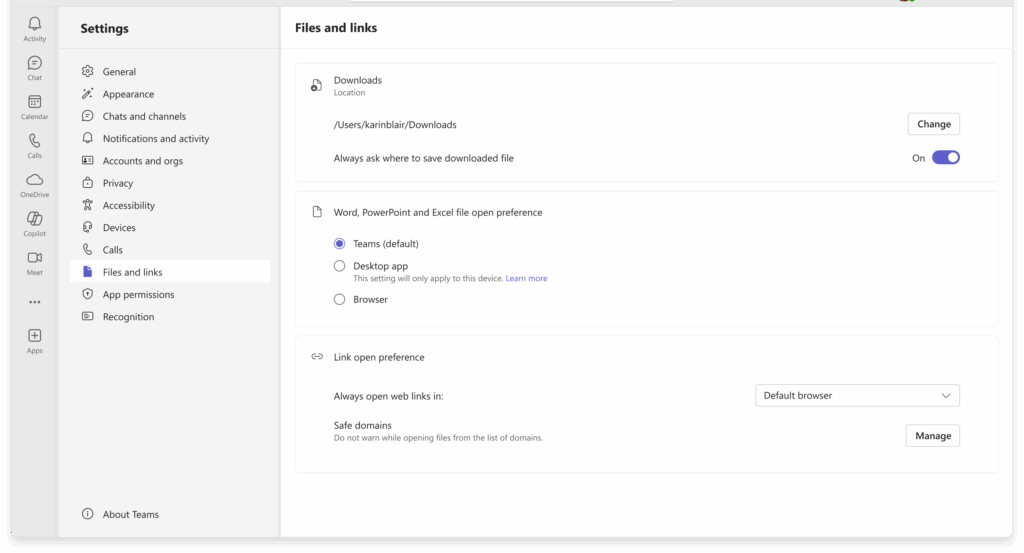
Comparison Table: Old vs New Teams Features
A side-by-side comparison for quick reference.
Feature | Teams 2023 | Teams 2025 |
Schedule Channel Posts | ❌ | ✅ |
Resize Navigation Panels | ❌ | ✅ |
Join Speed in Browser | Slow | Fast |
CVI Join for Townhalls | ❌ | ✅ |
Conclusion
The Microsoft Teams 2025 update brings powerful enhancements that improve collaboration, flexibility, and productivity across hybrid workplaces.
From smarter scheduling to better chat navigation and device support, Teams continues to evolve as a central collaboration platform. Whether you’re looking to optimise your use of Teams or seeking expert Microsoft Teams consulting services, DHRP is here to help.
As a trusted partner in Microsoft Dynamics 365 implementation, DHRP ensures your business fully leverages the latest Microsoft tools.
Stay connected, organised, and ready for what’s next with Microsoft Teams 2025 — and let DHRP guide your digital transformation journey.
FAQs
- What changed in Microsoft Teams 2025?
Microsoft Teams 2025 introduces scheduled channel posts, a “Shared” tab in chat, faster meeting join times, CVI integration for town halls, adjustable sidebars, and enhanced calendar tools—making collaboration more flexible, intuitive, and streamlined across devices.
- Is the new Microsoft Teams 2025 faster?
Yes, the 2025 update significantly improves speed, especially on the web. Users experience quicker load times, faster meeting joins, and reduced delays, allowing smoother transitions during work without performance lag—ideal for hybrid and remote environments.
- How to use Microsoft Teams 2025 effectively?
Utilize scheduled posts for planning, explore shared tabs for easy file access, adjust sidebars for better focus, and leverage new calendar features. Stay updated with enhancements to boost productivity and streamline communication across all work scenarios.