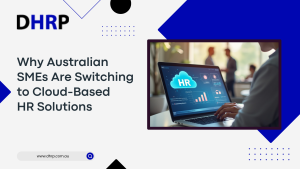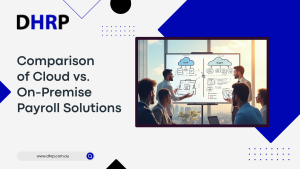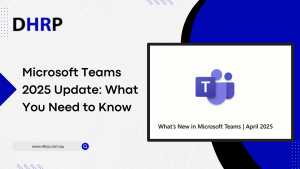Whenever a business gets a low sales graph, the accusing finger finds its way towards the sales team. The reason can lead to a lack of collaboration, but someone has to be in a hot spot for it. If your business is facing the same problem, you need a round-up on how you plan your sales, and it is time to change the collaboration methods.
Dynamics 365 CRM is a full system, but it still may lack some tools for seamless collaboration among teams. This is when you need to integrate D365 CRM with Microsoft Teams.
The combination of Dynamics 365 and Microsoft Teams helps accelerate workflow by allowing anybody in an organisation to access and collaborate on Dynamics 365 records from within the Teams workflow—at no additional cost.
But how do we integrate both to Collaborate with Dynamics 365 and Teams? And how does it compare with Cloud-Based vs. On-Premises CRM options?
Let us walk you through this short guide!
How to Integrate Teams with Dynamics 365 CRM
If you are using Dynamics 365 CRM with Microsoft Teams for better outcomes, you need to integrate them. This integration allows teams to link conversations, manage records, and optimise operations without switching between applications.
Here is a step-by-step process to integrate the platforms for Seamless CRM collaboration in Microsoft Teams:
1. Accessing the Teams Integration Settings
- Start by navigating to the Sales Hub in Dynamics 365.
- From the App Settings area, select Overview.


- Scroll down to the Teams Chat and Channels section and click on Manage. This will bring up several options related to Teams integration.

2. Enabling Core Integration Features
Once in the Teams settings, you will find several features that can be enabled to enhance the integration:
- Link Dynamics 365 Records to Teams Channels
This feature allows you to associate Dynamics 365 records with specific Microsoft Teams channels. By enabling this option, users can easily link relevant records (e.g., accounts or leads) to ongoing conversations in Teams channels.

- Enhanced Teams Integration:
This feature allows users to pin records and view Teams channels directly within Dynamics 365. Enabling this feature provides quick access to pinned items and improves user experience by consolidating information in one place.
- Teams Chats Inside Dynamics 365:
One of the key features is the ability to have Teams chats displayed inside Dynamics 365. When enabled, users can start chats related to CRM records, such as accounts or opportunities, and these chats will be directly accessible within Dynamics 365.
You can choose to enable this feature for all Dynamics 365 apps or specific ones.
Additionally, there is an option to turn on chat history, allowing users to see and contribute to previous chats linked to a specific record.

- Viewing Chats in the Timeline:
This preview feature allows users to see Teams chats in the timeline of a specific record. For instance, if a user has a conversation about a particular account in Teams, that chat can be linked to the corresponding record in Dynamics 365 and viewed directly within the timeline. This helps maintain a comprehensive view of all interactions related to a record, ensuring transparency and improved collaboration.

3. Saving and Applying Changes
After turning on the necessary features, save the changes. It may take a few minutes for the settings to apply. Once activated, the integration will be visible and functional in Dynamics 365.

4. Practical Example: Using Teams Chat Inside Dynamics 365
Once the integration is active, users will notice new chat options in the CRM:
- When accessing a record (e.g., an account), a chat bubble icon will appear, indicating that Teams integration is available.
- By clicking on this, users can start a new Teams conversation directly related to the record. For example, you can initiate a chat with colleagues about a specific account, attach relevant CRM data (such as the account name, primary contact, and associated city), and keep the conversation tied to the record for future reference.
- These chats can be viewed later in the record’s timeline, making it easy for other team members to follow the discussion and contribute if needed.

Benefits of Dynamics 365 CRM and Microsoft Teams Integration
If you are unsure of the advantages you can have by integrating Teams with Microsoft Dynamics 365 CRM, well, you are missing out on a lot. Some of the benefits are:
- Adaptation to Remote Work
- Seamless Collaboration
- Customer Engagement Enhancement
- Cross-Departmental Benefits
- AI and Automation
- Security and Convenience
- Event Management Capabilities
- Empowerment for Better Experiences
Bottom Line
You’ve got the list of the integration process. Now, if you need more Teams and Dynamics 365 CRM collaboration tips, you can always consult our DHRP team.
However, if you want to begin with a CRM implementation or consultation to get custom integration services of D365 CRM with Microsoft Teams, we have the right developers ready to help. If you’re curious about the cost of CRM implementation, we offer competitive pricing tailored to your business needs. Reach out for more anytime.