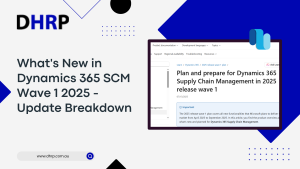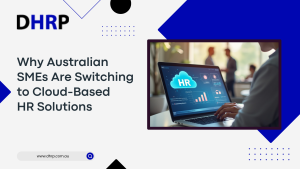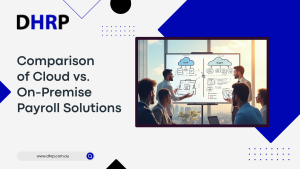Microsoft Teams is a highly sought-after communication tool for professionals. Its advanced features enable easy communication via chat, call, and video conferencing, while also providing real-time collaboration on documents and files.
Teams’ private channel feature allows you to organize and focus your communication on specific projects or subjects. In this article, we’ll explore everything you need to know about Microsoft Teams in 2023.
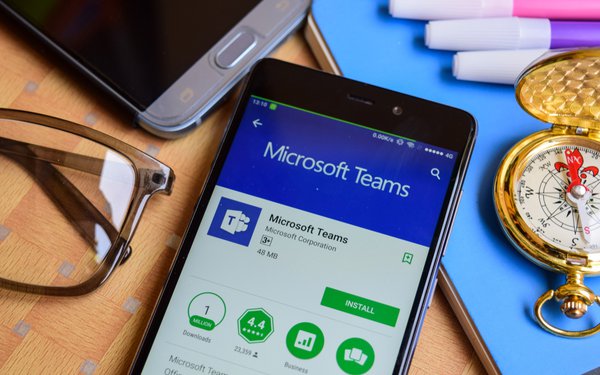
What is Office 365 Groups?
Office 365 Groups is an excellent collaboration service offered by Microsoft 365. With Office 365, it is possible to create groups of people and resources, which allows for more effective team collaboration.
Office 365 Groups offers a range of resources such as a shared mailbox, calendar, SharePoint site, and OneNote notebook that are accessible to all members of the group.
However, Office 365 Groups is different from other Microsoft technologies in two ways.
- Firstly, it is designed with collaboration in mind, with a shared mailbox, calendar, SharePoint site, and OneNote notebook created automatically for every group. It makes it easier for team members to stay connected, share content, and work together towards common goals.
- Secondly, Office 365 Groups can bridge across third-party apps and services, which means that it can be accessed from a range of Microsoft apps such as Outlook, Teams, SharePoint, and Yammer. This feature enables members to access the group and its resources from anywhere and on any device, making it easy to collaborate regardless of location.
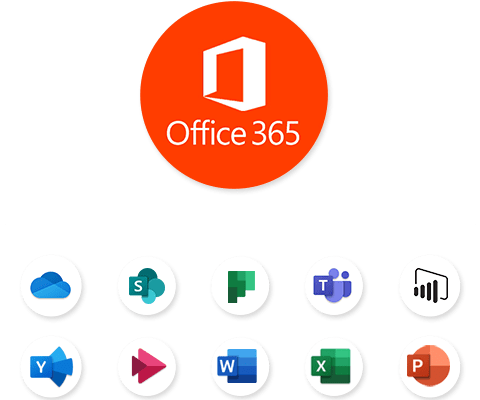
What is Microsoft Teams?
Microsoft Teams is designed to facilitate efficient and effective communication and collaboration among individuals, teams, and stakeholders, no matter where they are located. Microsoft Teams is available as part of the Microsoft 365 suite of applications and services, and it can be used on desktop and mobile devices.
With Microsoft Teams, users can create channels to organize conversations and share files, documents, and other resources. These channels can be created for specific projects, teams, or topics, making it easy for team members to find and collaborate on content related to their work. The platform also supports audio and video calling, making it possible for team members to hold meetings and collaborate in real-time.
In addition to its core communication and collaboration features, Microsoft Teams integrates with other Microsoft services, such as SharePoint, OneDrive, and OneNote, allowing users to access files and content stored in those services directly from Teams.
What collaboration tool should I use and when?
The collaboration tool that you should use depends on your specific needs and the requirements of your team or organization. Below are some factors to consider when picking a collaboration tool:
- Communication needs
- Collaboration requirements
- Project management needs
- Video conferencing needs
- Integration capabilities
Microsoft Teams vs. Skype for Business
Microsoft Teams
- Offers a more comprehensive collaboration platform than Skype for Business.
- Provides a broader range of features, including chat, file sharing, collaboration on documents, and integration with other Microsoft services.
- Has a modern interface and better mobile apps.
- Has a modern interface and better mobile apps.
- Offers better integration with other tools, making it a more versatile and powerful collaboration tool.
Skype for Business:
- Skype for Business Online is Focused primarily on video conferencing and instant messaging.
- Limited file-sharing capabilities compared to Teams.
- The interface is less modern than Teams.
- Lacks integration with other Microsoft services.
Microsoft Teams vs. Outlook
Microsoft Teams
- A more comprehensive collaboration platform than Outlook.
- Offers chat-based collaboration, file sharing, and video meeting capabilities.
- Integrates with other Microsoft services like SharePoint and OneNote.
- Offers a more modern and dynamic user interface.
Microsoft Outlook
- An email client and calendar tool primarily focused on scheduling and sending emails.
- Lacks the real-time communication and collaboration capabilities of Teams.
- Limited file-sharing capabilities compared to Teams.
- Does not offer the same level of integration with other Microsoft services as Teams.
Microsoft Teams vs. Yammer
Microsoft Teams
- Focused on real-time communication and collaboration.
- Offers a comprehensive collaboration platform with chat-based collaboration, file sharing, and video conferencing capabilities.
- Integrates with other Microsoft services like SharePoint and OneNote.
- Offers a modern and dynamic user interface.
Yammer
- Designed for social networking and asynchronous communication.
- Lacks the real-time communication and collaboration capabilities of Teams.
- Offers integration with third-party tools but not as much integration with other Microsoft services as Teams.
- It may be more suitable for larger organizations with a need for social networking and community building.
When to use Teams vs. other tools?
Microsoft Teams is a versatile collaboration platform that can be used for multiple tasks, but it may not always be the perfect tool for every situation. Here are some general guidelines on when to use Teams vs. other collaboration tools:
Use Teams when you need real-time communication, collaboration, and file-sharing capabilities. Email address is best suited for formal communication, sharing attachments, and scheduling meetings.
Use Teams when you need a more comprehensive collaboration platform with real-time communication, file sharing, and integration with other Microsoft services. Skype for Business may be sufficient for smaller organizations with a limited need for collaboration.
Use Teams when you need a collaboration platform with real-time communication, file sharing, and integration with other Microsoft services. SharePoint is best for document management and may not provide the same level of real-time collaboration and communication capabilities as Teams.
Use Teams when you need a collaboration platform with real-time communication, file sharing, and integration with other Microsoft services. OneDrive is best for personal document storage and may not provide the same level of collaboration and communication capabilities as Teams.
Use Teams when you need real-time communication and collaboration with a focus on team productivity. Yammer is best for social networking and asynchronous communication and may be more suitable for larger organizations that need to build communities and foster collaboration.
FAQs
Yes, you can use Microsoft Teams simultaneously on your laptop and phone. The Teams app is available for download on iOS and Android devices, allowing you to access your chats, channels, and files on the go. When you sign in to Teams on multiple devices using the same account, your conversations and files will sync across all devices in real-time, so you can seamlessly switch between them.
- Sign in to Teams using your Microsoft account or work/school account.
- Create or join a team.
- Add team members.
- Communicate with your team via chat and video conferencing.
- Collaborate on files through integration with other Microsoft services.
- Customize your team with tabs, channels, and automated workflows.
- Stay organized using the calendar and task management tools.
Teams integrate seamlessly with other Microsoft services such as SharePoint, OneDrive, and Outlook. This integration allows for easy file sharing, project management, and communication within the Teams platform.

Conclusion
As we look toward the future of collaboration in 2023, there is no doubt that Microsoft Teams is the ultimate tool for success. With its robust set of features, intuitive interface, and seamless integration with other Microsoft services, Teams has become the go-to platform for teams across industries and geographies.
Whether you need real-time communication, file sharing, project management, or all of the above, Teams have you covered. Then, why not join the millions of users already benefiting from Teams and take your collaboration to the next level? To get started, reach out to your very own DHRP consultants.