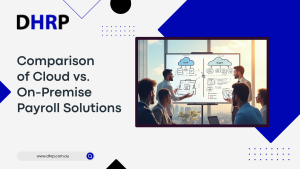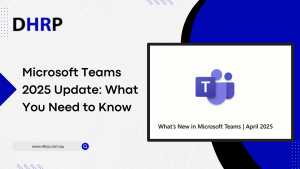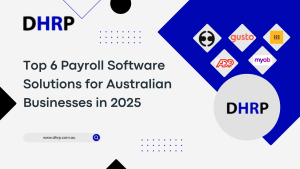In today’s fast-paced world, businesses need to rely on technology to manage their financial operations effectively. One such technology that has proven incredibly useful is Microsoft Dynamics 365 Finance and Operations. It is a comprehensive enterprise resource planning (ERP) software that enables businesses to automate their accounting and financial operations, including ledger settlements.
In today’s fast-paced world, businesses need to rely on technology to manage their financial operations effectively. One such technology that has proven incredibly useful is Microsoft Dynamics 365 Finance and Operations. It is a comprehensive enterprise resource planning (ERP) software that enables businesses to automate their accounting and financial operations, including ledger settlements.
Ledger settlements are an integral part of a company’s accounting processes. It involves reconciling transactions between two or more accounts, ensuring that all outstanding balances are cleared, and closing the accounts for the period.
Not so long ago, ledger settlements were done manually, which was a tedious and time-consuming process. However, with the help of Microsoft Dynamics 365 FO, businesses can now automate ledger settlements, making it faster, more accurate, and more efficient.
This article will talk about the process of automating the ledger settlements along with the steps to settle transactions. Let’s begin.
Microsoft D365 Finance and Operations
If you are struggling with financial management, your business needs to modernize finance and operations. To do this effectively, you can use the most scalable solution, Microsoft D365 Finance and Operations.
The solution is mainly developed to integrate essential operational operations such as supply chain, finance, sales, purchase orders, inventory, manufacturing, and distribution. Moreover, the solution empowers your team to maximize financial visibility and ensure the success of your business.
Having it gives you access to the most powerful features and allows you to easily navigate toward streamlined operations. With inventory and finances in one place, you can bring your teams together to complete projects on schedule and under budget.
What is ledger settlements in d365?
In Dynamics 365 (D365), ledger settlement refers to the process of reconciling and settling outstanding transactions between different financial accounts or sub-ledgers.
Ledger settlement is used to streamline and simplify the process of managing intercompany transactions, where transactions occur between different legal entities or business units within an organization. The ledger settlement process allows for consolidating multiple transactions and balances, resulting in fewer entries and more accurate reporting.
In D365, the ledger settlement process is typically performed using the Ledger Settlement workspace. This workspace provides a centralized location for viewing and managing unsettled transactions across multiple accounts and sub-ledgers. Users can then initiate settlement processes and generate settlement transactions to reconcile the accounts and clear outstanding balances.

How do you automate the ledger settlements process in d365?
Start by defining the period during which settlements can occur. You can configure this in the “Settlement period” form under the Accounts payable or Accounts receivable module.
Specify the settlement rules and conditions that will be used to match and settle transactions automatically. This can be done using the “Settlement parameters” form. Start by adding general ledge parameters of accounts you want to run settlements.
Create an automated batch job that will run at a specified time and perform the settlement process. This can be set up in the “Batch job” form under the Accounts payable or Accounts receivable module.
Review and approve the settlement proposals generated by the automatic batch job. The settlement proposals can be reviewed and approved in the “Ledger settlements” form under the Accounts payable or Accounts receivable module.
Once settlement proposals are approved, the automatic batch job will generate the necessary settlement transactions to reconcile the accounts and clear outstanding balances.
How Do You Recalculate Ledger Periods In D365?
In Dynamics 365 (D365), you can recalculate ledger periods using the Periodic process page in the General ledger module. Here’s how:
How do I settle a transaction in d365?
Be it customer payments or vendors, settling a transaction is easier now. To recalculate ledger periods in Dynamics 365:
Get In Touch
So, do you want to perform ledger settlement activities on a recurring schedule but with automation? Dynamics 365 FO is all set for you. DHRP has got the team working on Microsoft dynamics 365 for years and now giving you professional consultation to help you implement the right solution.