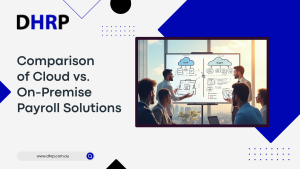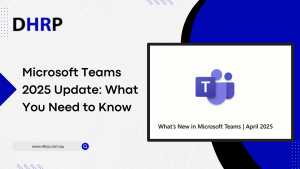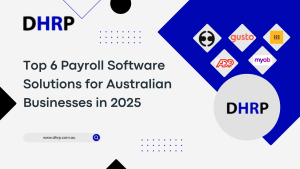Data management is nothing new. But some people and organizations are still missing out on the great benefits of the data management toolset in D365 Finance and Supply Chain Management. So, this blog we are writing is to demonstrate the use of a set of tools to help you improve your data management.

Let’s see how the data management workspace works here.
Basically, in Dynamics 365 for Finance and Supply Chain Management, the data management workspace allows functional users to import a wide range of data. We will help you determine the great tool options available in the Data Management workspace and the scenarios for which they are recommended. Following are the 3 features:
- Copy into a legal entity
- Templates
- Cross-company data sharing
You must have relevant data entities available in entity data management before working with one of these functionalities. To do so, you’ll need to refresh entity list D365 after validating the visibility of the data entities in the environment.
Data Management > Import/Export > Framework parameters Tile > Entity settings.

Copy into Legal Entity:
Instead of manually setting up a new company within Dynamics 365, you can use the Copy Legal Entity feature to complete this task.
The steps are as follows:
Data Management > Import/Export > Copy into legal entity tile.

Enter the group name and description in the Source legal entity; pick the company from which we need to copy data and into Destination legal entities; then use the create legal entities to establish a new company into which we want to replicate the source company data.

In the entities section, choose “Add template” to select templates one by one based on the data you desire. When you create a template, it automatically adds all of the data entities that are present within that template. Under this scenario, the templates selected are GL, Bank, AP, Tax, AR, FA, and Projects. After the scheduled job is completed, you can easily import data into a new legal entity.
Templates:
Users can create templates for various data entities. They can do it by using the tools in the data management workspace. These templates can then be produced from an existing data project as needed. The default templates can help users quickly generate a list of data entities to support common data areas for migration or data migration from one environment to another.
Data Management > Import/Export > Template tile.

Now choose Load default templates using the enhanced view to gain access to the default templates available in Dynamics 365 for Finance and Supply Chain Management.
Data Management > Import/Export > Template tile > Load default templates.

From this step, move further to the entities after making the required changes. And once the changes are done, you will be able to:
- Export Template Data from Source Environment:

Importing an Exported Template into a New Legal Entity:

Cross-company data sharing:
Cross-company sharing is a method of sharing reference and group data among firms in a Finance and Supply Chain Management deployment. This feature is similar to the virtual firms feature in Microsoft Dynamics AX 2012.
To make cross-company data sharing easier; take the following path:
> System Administrator > Set up > Configure cross-company data sharing.
Using this form, you can add multiple tables and table fields to a Sharing Policy for Organizations. The only tables you need to select are those not part of the parameter or primary table groups. The data from the configured table fields are automatically shared with the firms when the Sharing Policy is enabled.
To do so, we must first add the firms to which data will be provided, after which we can specify that the reference table is shared by following the procedures below:
To virtualize a table, click Create and give it a name. Select the fields you need to share, as well as the necessary legal entities.

To obtain the data into other firms, enable sharing and click on copy data between companies.
Then, in the menu item, select Save and Enable. If you want to copy existing data across all shared organizations, the system will prompt you. Click, Yes.
The method will be disabled if this sharing policy is no longer required by clicking the Disable option in the menu. The provided data will be kept by each organization, but any new additions or updates will not be shared.
Takeaway:
Do you want to have a smooth cash flow? Then, do not forget to be smart about managing the data. The above features are one way to do it. If you will explore more features and functionalities of dynamics 365 finance and operations web services, you can have better management of the data, hence improving your efficiency.
To get your hands straight on it, let the DHRP professionals help you anytime.