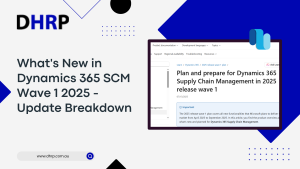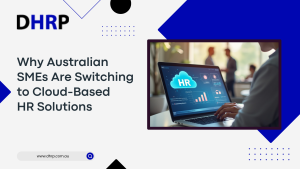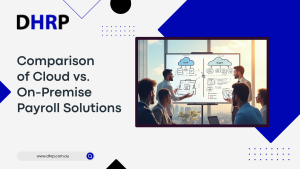In Australia, terminated employees and officeholders may be entitled to receive payment for any unused leave they have accrued. This entitlement is outlined in the Fair Work Act 2009. It may apply to various types of leave, including annual, family leave, medical leave, paid, long service, unpaid, and any other leave entitlements provided under the employee’s or officeholder’s employment contract or award.
In Australia, terminated employees and officeholders may be entitled to receive payment for any unused leave they have accrued. This entitlement is outlined in the Fair Work Act 2009. It may apply to various types of leave, including annual, family leave, medical leave, paid, long service, unpaid, and any other leave entitlements provided under the employee’s or officeholder’s employment contract or award.
The amount of payment an employee or office holder may receive for unused leave depends on several factors, such as the type of leave, the length of service, and the terms of their employment contract or award.
Managing employee leave is a critical aspect of human resource management that can significantly impact employee satisfaction, productivity, and compliance. Managers must have a comprehensive system like Dynamics 365 Leave Management in place to manage employee leave efficiently.
Let’s learn how to manage employee leave in Dynamics 365 and understand long service.
Manage Leaves of Employees with Greater Efficiency
Managing leave and absences is more challenging than you would expect. The HR department in the firm is in charge of maintaining a delicate balance between employee engagement and the consistent availability of resources for projects.
When employees are refused leave due to resource management issues, it can negatively impact their morale at work. The solution is to use Dynamic 365 for Employee Leave Management.
It provides a leave management system that automates the entire process, improving productivity and reducing errors. By knowing how it works, you can establish fair wages and an efficient leave management system.

How does Employee Leave management work in Dynamics 365
Dynamics 365 automates leave monitoring for both employees and HR. Employees can submit leave requests electronically, including the kind and duration of the leave. Managers can then examine, accept, or deny requests using the system.
Automated workflows ensure that the process runs smoothly and reduce the need for manual computations. The Leave and Absence Workspace offers a diverse system for developing new leave programs. It also includes workflows for managing requests and an easy-to-use self-service portal where employees may request time off. Analytics enable your company to assess and monitor leave balances and usage for your leave plans.
Steps to Manage Employee Leave in Dynamics 365
By following these steps, you can effectively manage employee leave in Dynamics 365.
Significance of Long Service Leave
Long service leave is an employment benefit available in Australia that offers employees paid time off PTO works upon completion of a specified number of years of continuous service with the same employer. The specifics of this benefit, such as its duration, accrual rate, and conditions for accessing it, vary depending on the state or territory where the employee works, as well as the industry they’re in.
Most employees become eligible for long service leave after serving an employer for 7 to 10 years. The duration of this leave may vary from a few weeks to several months, depending on the employee’s location. Long service leave is highly valued as a significant employee benefit in Australia, as it recognizes employees’ loyalty and commitment to their employer.


Payroll Tax on Long Service Leave
Yes, long service leaves are frequently subject to payroll tax in Australia.
Long Since each state and territory has its own payroll tax laws and regulations, the specific criteria could vary. Every time a business pays an employee for extended service leave, the payment is often viewed as taxable wages and is consequently liable to payroll tax.
There are a number of payroll tax exclusions and deductions that may be available in particular circumstances. Thus, seeking specific information from the applicable state or territorial revenue agency is always advisable.
Get in Touch
All in all, single touch payroll long service leave, along with other leaves management modules in Dynamics 365, is making the life of both managers and employees easy.
If your organization desperately needs to change how you manage casual employees’ and full-time employees’ leaves and vacations, let the DHRP help with consultation on a suitable implementation strategy for you.