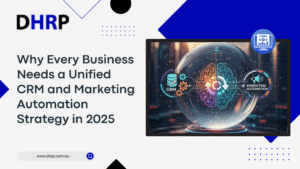Do you want the best tool to design the Power Automate workflow in Power Platform? Well, Microsoft has heard you and has launched a new Power Automate V3 Designer. It might be hard to navigate initially, but with the full launch and new features, you will eventually thank Microsoft.
We previously explored key Power Platform feature updates, and today, we will discuss the NEW Cloud Flow Designer in Power Automate.
However, right now, you might have questions about V3’s new features and why you should shift from the classic designer to the Power Automate v3 Designer.
Does it improve efficiency and user experience? This article will discuss everything you need to know to answer all your questions and give you some clarity.
Let’s discuss the differences in detail so you can get a better idea of how to use the Power Automate v3 features.
What's New in the V3 Editor?
Before you get on with the Microsoft Dynamics 365 & power automate designer implementation, let’s get to know about the latest features:
- Add to Favorites - You may now star any action or connector and pin it to the top for quick access.
- Improved Search Experience - Search functionality has been considerably improved and optimised. You can browse data alphabetically in a list or by connections for better organisation.
- Clearer Emphasis on What's Premium - Connectors and actions now have a gem symbol to differentiate premium solutions, making it easier to grasp what's premium in Power Automate. The interface is now much more consistent, making it difficult to miss this information.
- AI Capabilities Part - This section focuses on AI Builder, Copilot features, and Generative Actions, making AI tools more accessible than ever.
- Expand/Collapse Everything - Say goodbye to manual clicks. This convenient tool allows developers to expand or collapse all operations, such as loops and conditionals, with a single click.
- Additional Performance Enhancements - Microsoft continually works to improve the interface's snappiness. From what we can tell, it's even better than before, making now an excellent moment for you to consider moving from the previous editor.
Understanding Power Automate v3 Designer New Features
To understand how Power Automate v3 Designer works, you need to know everything about its features.
Microsoft has added numerous new capabilities to the Power Automate Cloud Flow Designer, which improves usability and workflow efficiency. Here are the key takeaways;
1. Favorite Panel for Frequently Used Actions
- Users can now store frequently used actions in a Favorites panel for easy access.
- This reduces the need to search for often-used activities continuously, making workflow construction more efficient.
- A long-awaited feature that increases user efficiency.
2. Expand/Collapse Nested Actions
- Actions that contain other actions (e.g., Scope and Apply to Each) can now be compressed or enlarged with a single toggle icon.
- This simplifies complex operations and enhances readability.
3. Clear Identification of Premium Actions
- Premium actions now use a diamond icon, making them immediately identifiable.
- This allows consumers to differentiate between standard and premium actions without confusion.
- Those without a Power Automate premium license can rapidly filter out premium activities and use just regular connectors.
Key Differences between Power Automate v3 and Classic Designer
Microsoft has released the new Power Automate v3 Designer, which has a modern UI, enhanced navigation, and AI-powered capabilities. However, because it is still expanding, some capabilities are limited to the Classic Designer.
Here’s a full comparison of their main differences:
1. User Interface & Navigation
- New Designer: Features a cleaner UI similar to Power Virtual Agents, with enhanced navigation tools:
- Minimap & Zoom Controls for better visibility in complex workflows.
- Workflow Action Search to find and select actions faster.
- Classic Designer: Uses a drop-down-based layout, making it harder to navigate in large flows.
2. Switching Between Designers
Since the New Designer is still evolving, users might need to switch back to the Classic Designer when facing rendering issues or missing features.
- Switching Options:
- Use the toggle button within the Power Automate UI.
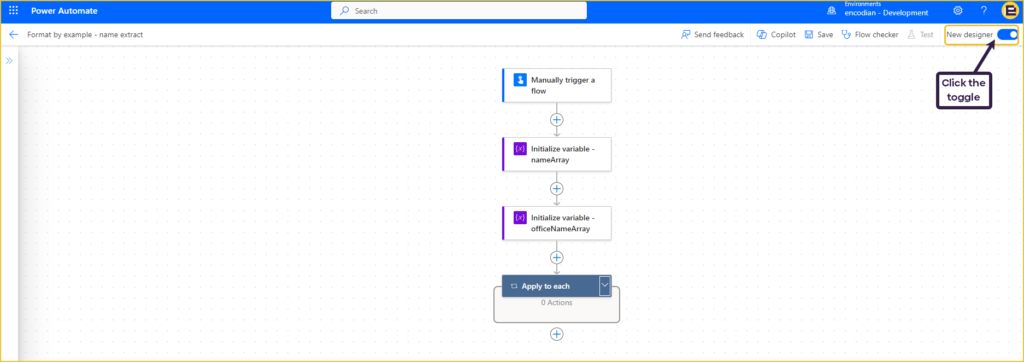
- Modify the URL by changing v3=true to v3=false.
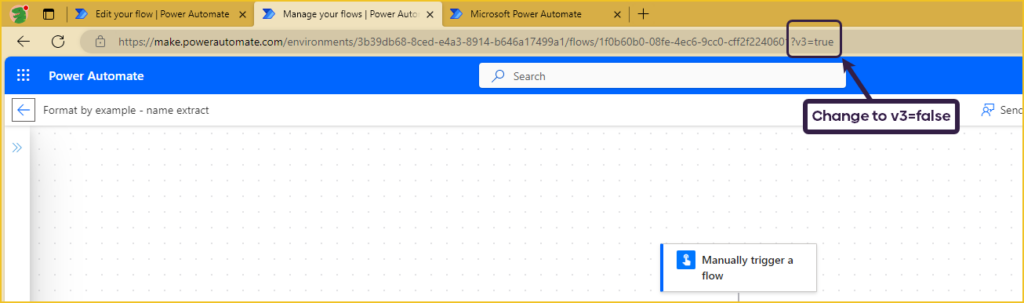
3. Copilot AI Integration
- New Designer: Features Copilot AI on the right panel, allowing users to:
- Generate entire flows using natural language.
- Modify actions, add conditions, or get explanations with AI assistance.
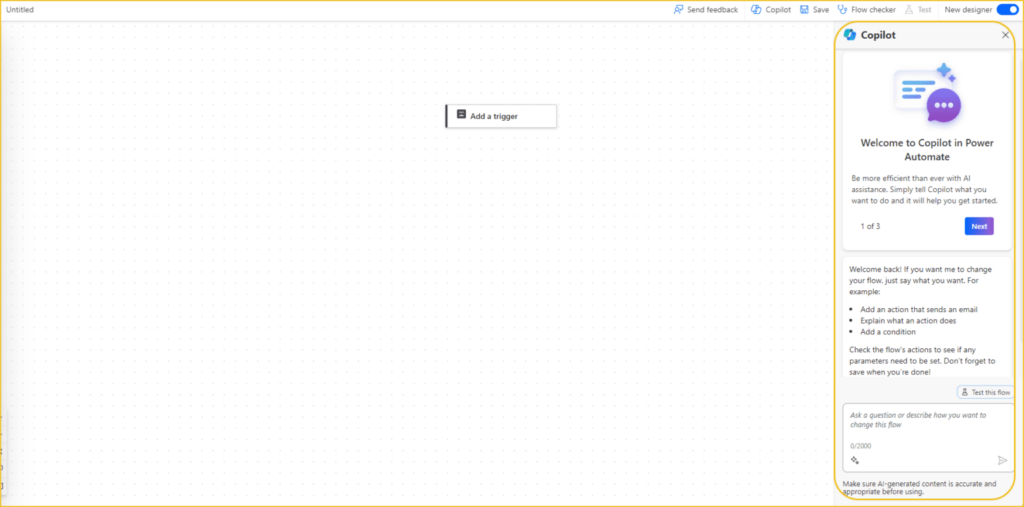
- Classic Designer: No AI-powered assistance.
4. Action Inputs & Settings
- New Designer: Features Copilot AI on the right panel, allowing users to:
- Quick access to parameters, settings, and code view.
- The ability to rename actions directly in the pane.
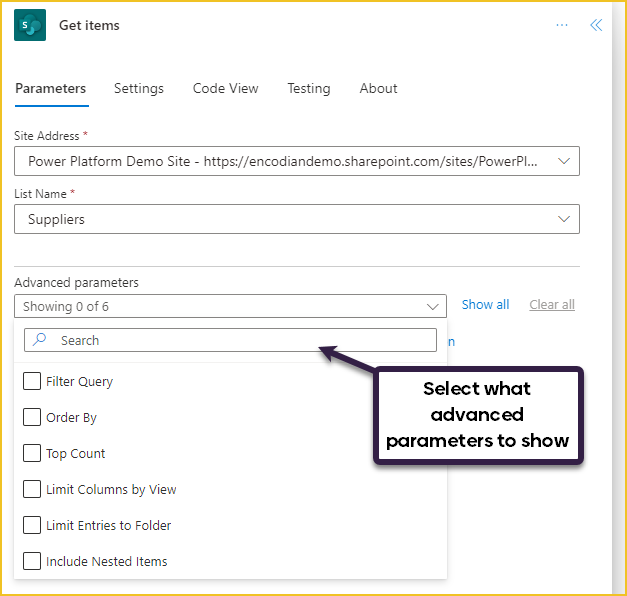
- Classic Designer: Requires users to click the ellipsis menu and open each section separately.
5. Expression Box & Dynamic Content
- New Designer: Enhances the experience with:
- Larger expression box with an expandable full-screen mode.
- The ability to rename actions directly in the pane.
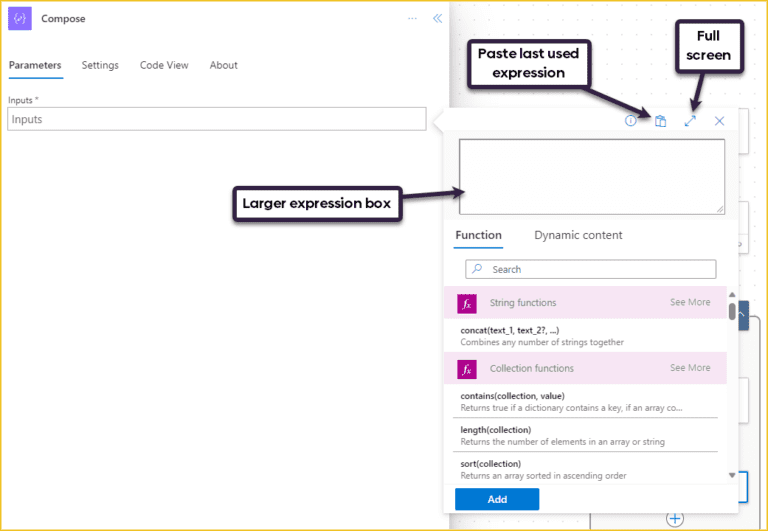
- Quick insert (/ shortcut) for adding dynamic content or expressions.
- Paste the last-used expression option for faster editing.

- Classic Designer: Has a smaller, fixed-size expression box with no quick-insert feature.
6. Copy & Paste Actions
- New Designer: Provides stable copy-paste functionality.
- Classic Designer: Copy-paste was available in preview but was inconsistent and unreliable.
7. Run After Settings & Color Indicators
- New Designer: Introduces color-coded indicators for different action statuses:
- Orange: Timed out
- Gray: Skipped
- Red: Failed
- Green: Successful (only when combined with another option)
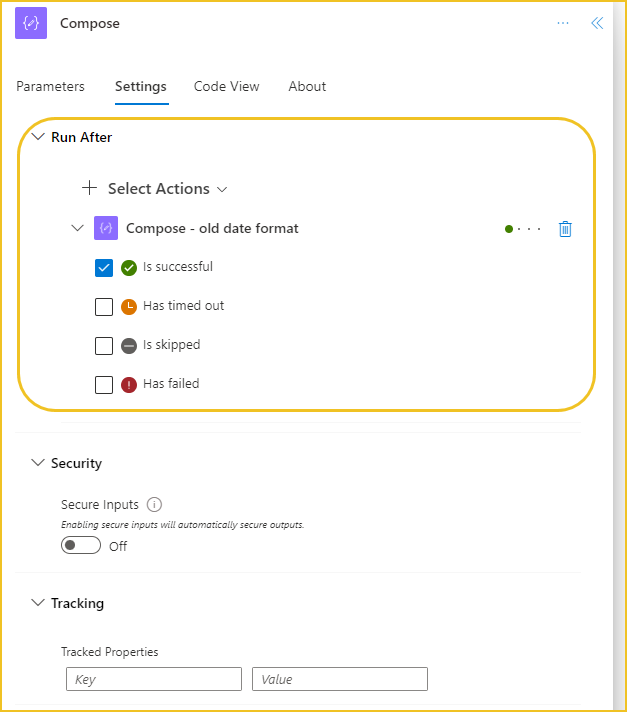
- Classic Designer: Requires manually opening the settings to check run conditions.
8. Action Search & Filtering
- New Designer: Improves search functionality by:
- Displaying popular connectors first.
- Adding filters for runtime, actions, and triggers.
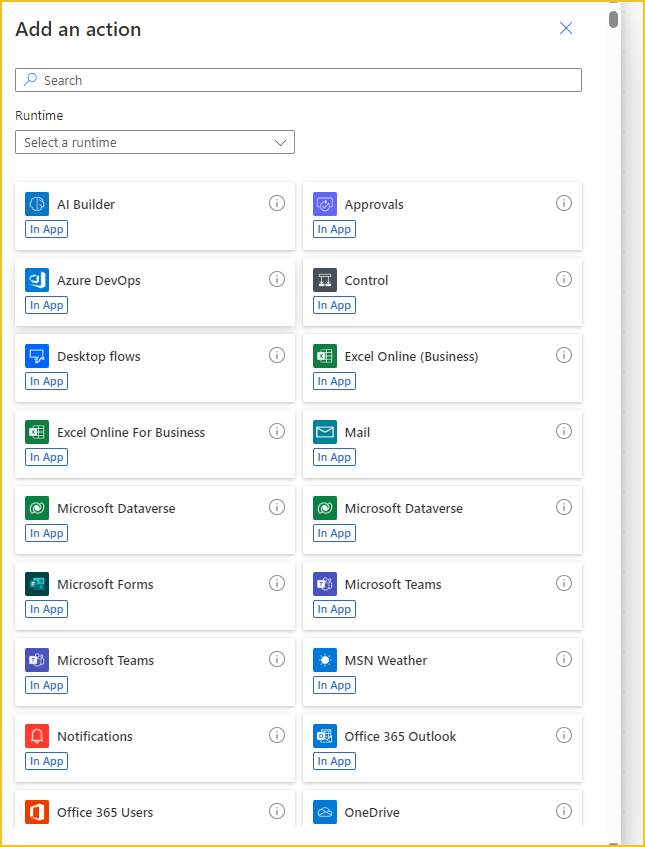
- Classic Designer: Lacks these enhancements, requiring manual scrolling.
9. Adding Notes to Actions
- New Designer: Allows adding notes via the ellipsis menu, but they are only visible when hovered over or clicked.
- Displaying popular connectors first.
- Adding filters for runtime, actions, and triggers.
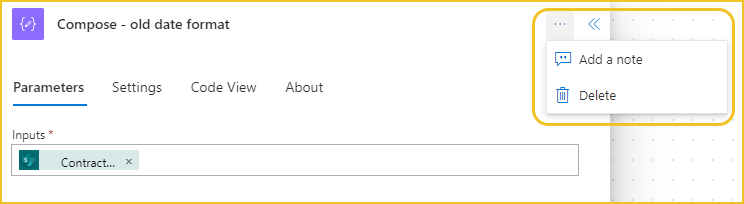
- Classic Designer: Notes are always visible directly within the action box.
Power Automate Implementation in Australia
The adoption of Power Automate V3 Designer in Australia is growing as businesses seek to modernise workflow automation with enhanced AI capabilities and an intuitive interface. Implementing the V3 Designer allows organisations to take advantage of improved navigation, Copilot AI integration, and advanced action management, making automation more efficient and user-friendly.
Similarly, Power BI implementation is helping businesses in Australia unlock more profound insights and improve decision-making with powerful data visualisation and analytics. By integrating Power BI with Power Automate, organisations can automate data workflows, generate real-time reports, and enhance business intelligence, driving better efficiency and strategic
With expert Power Automate implementation services, businesses can seamlessly transition from the classic designer to V3, ensuring smooth implementation and maximum productivity gains.
- Simplify workflow design with a modern UI and enhanced search
- Improves automation speed with optimised action execution
- Enhances decision-making with real-time AI-powered insights
- Provides better control over premium connectors and licensing options
- Reduces errors and increases efficiency with structured action handling
Conclusion
Power Automate v3 Designer introduces a modern UI, AI-powered capabilities, and improved navigation, making workflow automation more efficient than ever. While the Classic Designer still offers some features, the V3 Designer’s enhancements—such as Copilot AI integration, dynamic content improvements, and a streamlined interface—make it a powerful tool for businesses.
If you’re looking for expert Power Automate consulting services in Australia or need guidance on Power Automate licensing, DHRP is here to help. Our team ensures a smooth transition and helps you maximise automation and efficiency with Microsoft’s latest innovations. Contact us today to explore your automation potential!
FAQs
Power Automate v3 Designer offers an improved user interface, better error handling, and enhanced automation capabilities compared to the Classic Designer. It provides a more streamlined workflow creation experience, additional connectors, and performance optimisations, making automation faster and more efficient.
Power Automate v3 Designer introduces a more intuitive drag-and-drop interface, real-time debugging, and advanced AI-powered automation features. It also improves cloud flow execution speed and better integrates with Microsoft 365 and third-party apps.
Some key features of Power Automate v3 include an upgraded flow designer, improved API connectivity, enhanced security features, and expanded automation templates. It also supports more complex workflows, making it easier to automate business processes efficiently.