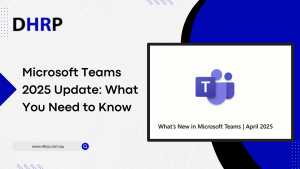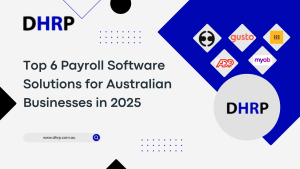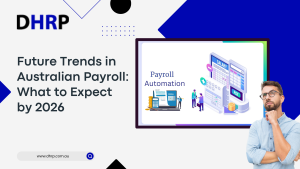If you have noticed, no day is gone without seeing that little copilot popup on your Windows system. Well, Microsoft has updated everything including the Dynamics 365 apps. When you open these apps, you can easily and conveniently automate daily tasks simply with copilot.
However, how is it benefiting businesses with customer services? If you haven’t yet explored Copilot’s knowledge management in Dynamics 365, this article is for you. With the new feature known as knowledge article draft from a case, you must know that you will be rocking customer service. But how? In this post, we will talk about copilot in Microsoft Dynamics 365, especially knowledge article creation.
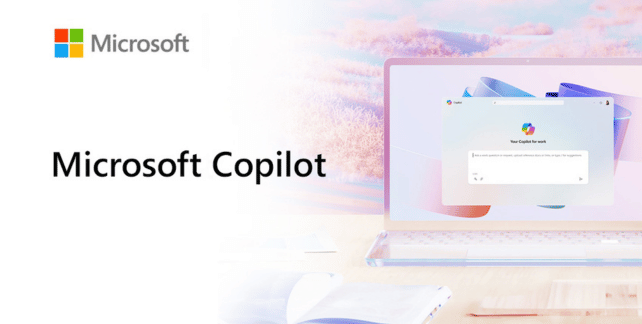
How does Copilot work for an Automated knowledge article?
The feature is currently in a public preview, so you can check it out for yourself. However, if you are familiar with it, you might think that this feature already exists. No.
Previously, in d365 customer service, we used to create knowledge articles by clicking the convert button on the case.
However, the process is outdated now and does not offer knowledge-based articles. This new feature incorporates generative AI capability to create these articles. The result is based on real-world customer interactions such as notes, emails, etc., so you get better-quality articles.
How Does Knowledge Management in Dynamics 365 Help Agents?
Troubleshooting knowledge is the lifeblood of customer service agents. Swift information on a specific topic with accuracy is rare. But in these times of AI and automation, customers have higher expectations. To keep up with the pace, this Dynamics 365 knowledge article in business applications like Dynamics 365 is a life saviour. It saves time and increases the productivity of your agents. Besides, you can boost your Customer satisfaction score (CSAT) with exceptional customer support.
Agents heavily rely on the updated information on the relevant topics. They are bound to bring tactical insights and personal competency when troubleshooting customer cases. However, these features can resolve the problem and store the information in the app. They can update it or even specialised authors or experts might edit it too. But for the initial remedy of a problem, you can always take it for a win.
Now, the first step is to enable this preview in Microsoft Dynamics 365 customer service.
Enable Copilot to Generate Knowledge
Navigate to the customer service in Admin Centre from Dynamics 365 sales or F&O:
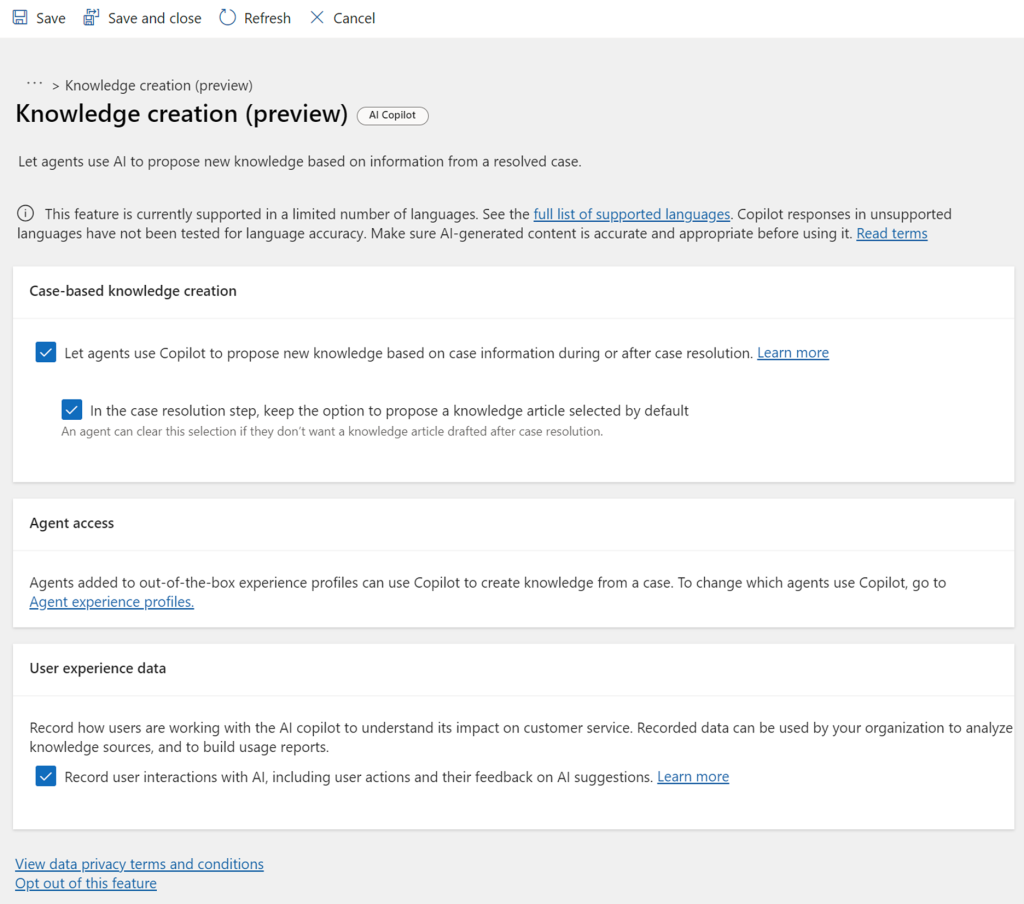
How to Use Copilot to Generate Knowledge Drafts?
As you take one step forward toward better Dynamics 365 customer insights, this feature to generate a knowledge draft can be quite handy. So, if you are resolving a case and need a quick solution, follow the steps below. Start by navigating to the list of cases, as you have customer queries.
- With Editor, you can format the content.
- Use Revise according to the guidelines to edit and improve the suggested draft. You can make up to five revision requests.
- Use the reviewed draft and then create a proposal. Your knowledge article is now saved in the system as a solution and proposal. Agents can use it at any time.
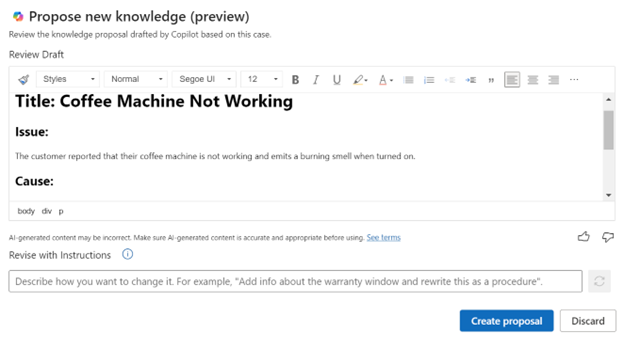
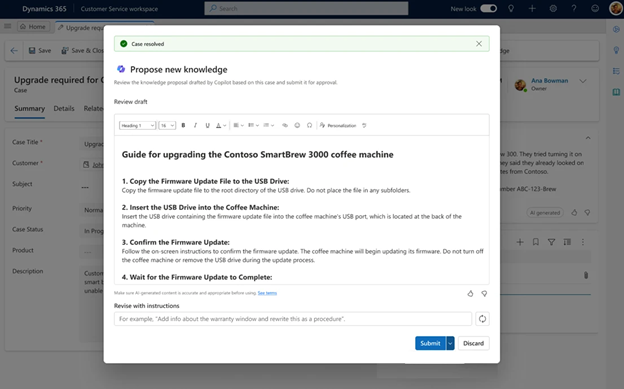
This automatically created knowledge draft includes the following:
- Symptoms
- Root causes
- Troubleshooting steps
- Insights
The draft follows the industry-standard Knowledge-Centered Service (KCS) format and, of course, boosts your customer engagement. The agent can validate and transmit the document to downstream reviewers for additional content quality and compliance checks before approval and publication. So, all done. Now, you can choose the topics or cases and get the solution right away.
Bottom Line
Finally, we know that agents can use Copilot to generate a knowledge draft based on case data, including case descriptions, email exchanges, summaries, and agent notes.
So, be it Dynamics 365 field services or any other app that requires agents to answer all questions efficiently, this feature can help resolve customer issues conveniently.
If you want more guidance on the Dynamics 365 solution, new or existing, DHRP experts are happy to help.