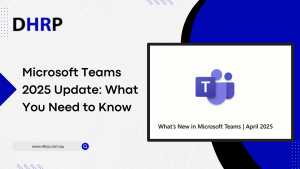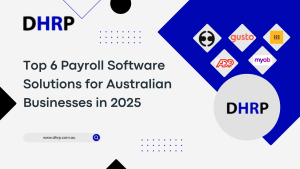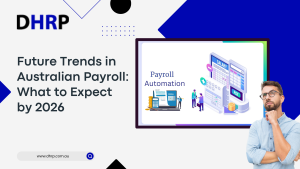Due to globalisation, businesses are often dealing with and managing multiple currencies at a time. Dynamics 365 currency module helps businesses automate the process route that allows you to understand the required steps to create and use multiple currencies, process payments and invoices in various currencies, and, if necessary, alter exchange rates.
Let’s discuss the Dynamics 365 currency module process to better understand the functionalities of the module. If you are interested in using foreign currencies in the central industry, follow this module to illustrate how to build and enter currencies. The following are the steps to Currency setup in d365 and how to configure Dual currency in dynamics 365.


· Set up currencies
Companies can easily complete the first set-up of Dynamics 365 multi-currency functions on their own when using the sections’ monetary card and exchange rates.
The currency card is used to define the fundamental criteria for the different currencies a business uses. The currency exchange rate page is used to set a currency exchange rate at particular dates for a selected currency.
This includes basic currency details, including accounts used to make unrealized and realized profits and losses.
The Rounding FastTab rules include rounding amounts for multi-currency transactions, invoices, and unit amounts. In the LCY (local currency) fields, you will replace it with your local currency symbol. Similarly, you have the reporting tab to select the accounts for posting realized gains and losses.
· Enter currency exchange rates
The exchange rates of currencies fluctuate continuously. You may use the Currency Exchange Rates Page and exchange rates to view prior entries. This table is also updated regularly to reflect actual transaction exchange rates.
If you want to adjust the exchange rate manually, follow these steps:
- Select the currency line for which the exchange rate will be set on the currencies tab.
- Choose the action of the process and pick the exch—rate action.
· Set up and use exchange rate services
To automatically record the currency exchange rate utilizing an exchange rate service such as FloatRates, you can configure the Currency exchange rate page.
Business Central can be programmed to exchange data with external files in various tables such as currency exchange rates. You will usually configure definitions for data exchange on the Data Exchange Definition tab. However, you can initiate the process on a simplified exch. If you set up a data exchange concept for refreshing currency exchange rates, you will set it from the Rate Update Setup Card page.
· Assign currencies to customers, vendors, and bank accounts
The next move is to pick the default currency for consumers, suppliers, and bank accounts.
Follow these steps to set the default customer currency:
- In the top right corner of the tab, pick the page search icons, enter the client and choose the link associated with the link.
- Choose the client you want and then open the client card tab.
- Enter or leave the correct currency for the customer on the Invoicing FastTab in the Currency Code area.
Similarly, you will go to the tabs of vendor and bank accounts and further add the information for setting it up.
· Process foreign currency payments in Dynamics 365 Business Central
By using the Dynamics 365 Business Central, you can take advantage of the following situations.
- Payment and one currency and closing invoice in multiple currencies. For example, on a Danish Krone invoice, the payment received in euros can be applied.
- Multiple invoice entries of more than one currency can be paid in one currency. For instance, two bills, one in Danish Krone and one in Euro, can be paid in Euros.
Bottom Line
The article has a brief guide on how to start with a Business central multi-currency module. If you have some burning questions or simply feel the need to learn more about the system, reach out to the experts here at DHRP – we’re happy to help!