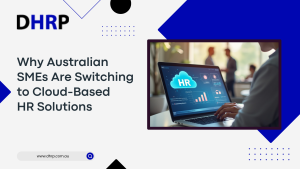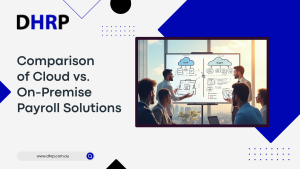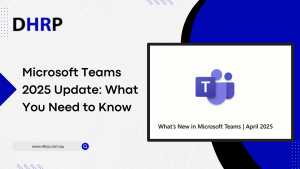Many business leaders heavily emphasize internal process improvement throughout the ERP selection phase while frequently omitting teamwork with outside partners. Some people tend to turn to alternative solutions for it. Then they also take a lot of time and are also quite boring.
However, it can be easy with a contemporary cloud-based ERP tool such as D365. The full end-to-end ecosystem of Microsoft Dynamics 365 and the entire Microsoft stack enables you to collaborate easily internally and outside with all your vendors – making vendor collaboration easy.

What is Vendor collaboration?
In order to examine, accept, and reject requests for quotation rfqs, accept amendments to purchase orders (POs), and complete vendor invoicing, your organization must allow access to your vendors. This process is known as vendor collaboration.
What is Vendor collaboration in Microsoft Dynamics 365?
By inviting suppliers to work together directly in D365 F&O, the organization and vendor may communicate much more effectively because the vendor has better visibility into purchase orders and a shared understanding of how to respond to them. So, now you have the vendor collaboration in dynamics 365; let’s talk about its useful features.
The Vendor Collaboration Module Features are shown below:

How to setup the vendor collaboration?
Before you set up your user account, it requires initial configuration, and you need to complete the following process for it:

Steps:
Steps to get the Information for vendors responding to POs is as follows:
- Go to Procurement and Sourcing > Setup > Vendor Collaboration > Vendor Response Information.
- To start a new response, click New.
- Decide on a response type.
- In the Details area, type the Information message.

How to create new User workflows?
Steps to create new user workflows through vendor collaboration workflow in d365:
- To access user workflows, go to System Administration> Workflow > User Workflows.
- Create a new workflow using the Vendor User Request (New User or Modify User) type. Below is a diagram of the process put up for the Contoso demo data.

How to configure a Vendor setup?
To set up the vendor, you need to follow the steps below:
- Get there by going to Accounts payable > Vendors > All vendors.
- Choose a value for the Collaboration activation field on the General FastTab. Possible values are:
None: The related vendor’s vendor collaboration functionality is not activated.
Active (PO is auto-confirmed): Purchase orders are automatically confirmed if a vendor accepts them with no modifications.
Active (PO is not auto-confirmed): Purchase orders that the seller approves without modification are considered active and are not automatically confirmed. Your company’s purchasing agent must personally confirm the purchase order.

If you want your supplier to view price information, select the Purchase order prices/amount flag on the Purchase order details FastTab.

Bottom Line
 Well, most of the part of vendor collaboration is clear. However, you might still have some questions, and you can always refer to the vendor questionnaire d365. Overall, the module can help you smooth the data management for vendors and your agents. Search, filter, invoices, and a lot more will be automated through the process – leaving you with plenty of time to focus on the business operations.
Well, most of the part of vendor collaboration is clear. However, you might still have some questions, and you can always refer to the vendor questionnaire d365. Overall, the module can help you smooth the data management for vendors and your agents. Search, filter, invoices, and a lot more will be automated through the process – leaving you with plenty of time to focus on the business operations.
In case you need help with setup or have concerns about the vendor collaboration module in Dynamics 365, DHRP is always ready to assist with the best.