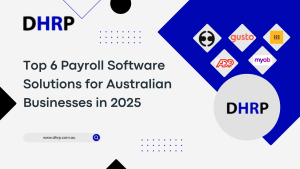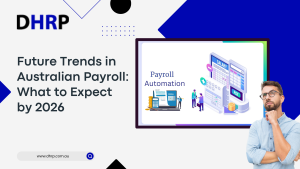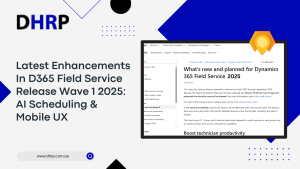With the increasing cloud market and data, there is also an immense rise in cyber attacks. Be it a ransomware attack, accidental data deletion, or another data loss, it will only become a frustration. In this case, most of us rely on cloud services.
But do you think your cloud data is secure? Have you ever seen anyone claiming to offer 100% security?
Yes, not even Microsoft offers it. But one thing to help you keep your data accessible is Microsoft offers Microsoft 365 Backup. It is your way to fight data theft and avoid organization disruptions on a larger scale.
As a manager, it might occur to you as another tool to keep up with, but its ease of use and comprehensive features are worth an effort.
In this article, we will walk you through everything you need to know about Microsoft 365 Backup.
Let’s go!
Does Microsoft Have Backup Software?
Yes and No. Let us explain it more. We work on various Microsoft tools from SharePoint site and Outlook, to Windows and Office 365. However, we might use these cloud services as our backup plan. But there is a catch. In all the past years, cyber-attacks leading to ransomware threats have only increased.
Since no one is safe, you might lose data from your cloud software solutions too. The question is what to do? There is no surety of anything yet, but considering the daily usage of organizations in data uploading, Microsoft has launched its own Microsoft 365 Backup. It is in a preview right now, but soon you will get to see more features in the market.

Does Microsoft Have Backup Software?
Yes. Microsoft is now offering a backup service for Office 365 data for your cloud services called Microsoft 365 backup. It is a self-service backup and restore using the Microsoft Admin Center or a trusted ISV partner.
We will dive into the details of Office 365 backups below.
What Is M365 Backup?
A Microsoft 365 backup is a duplicate of the data kept within the Microsoft 365 application. It saves the copies of your data and it includes Exchange Online, OneDrive, SharePoint Online, Teams, and Groups data that is intended to avoid loss or theft.
Microsoft 365 backup must have the ability to recover data, as this is often a critical mission and necessary to keep corporate processes running smoothly. M365 cloud backup data can be stored on-premises or in the cloud.
Why do you need Microsoft 365 Backup?
According to the Australian Signals Directorate Cyber Threat Report 2022-2023, approximately 94,000 cybercrime reports were received in 2023, a 23% increase over the previous year.
So, considering the data and numbers, you need Microsoft 365 backup. Remember that Microsoft, like many SaaS providers, uses a shared responsibility approach for Microsoft 365. This means that as a hosted service, Microsoft owns the program. They accept responsibility for maintaining the underlying architecture, which includes the security, dependability, and accessibility of Microsoft 365 applications (and their functions).
By doing so, Microsoft provides a highly strong and capable SaaS platform that satisfies the productivity goals of many enterprises. However, the customer is accountable for their own data on Microsoft 365, making Microsoft 365 backup and data recovery an important component in protecting company data.
How Do I Set Up Microsoft 365 Backup?
All you need is follow the 3 steps and you will be done:

Before You Begin:
- Make sure you've got an Azure subscription. If you do not have one, you will need to make one.
- Gather information about your Azure subscription's resource group, preferred backup storage area, and owner/contributor.
Step 1: Setting Up Pay-As-You-Go Billing:
Step 2: Enabling Microsoft 365 Backup (Preview):
Step 3: Creating Backup Policies:
How do you estimate your costs on Microsoft 365 Backup?
Microsoft recommends that you use their calculator on their website. You then use this calculator to determine the total storage consumption of the tenant’s OneDrive, SharePoint, and mailboxes in the back end.
Bottom Line
Get the Microsoft 365 backup now to protect your data. It is available for purchase from Tier 1 CSPs like Professional Advantage for USD 0.15 per GB per month.
If you still have questions and need to strategize your backup plans, our DHRP-managed IT services can help! We have a team of experienced IT professionals who can examine your unique requirements and offer the best backup strategy for your company.
We can also help you set up and manage your backups to ensure your data is always safe.
Please contact us to explore how we can help you protect your precious data!