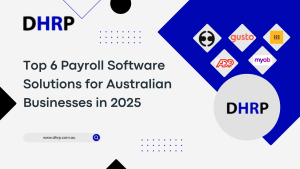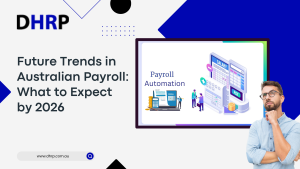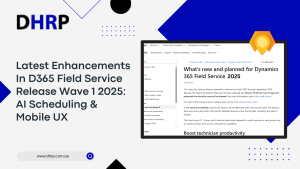Whether a small or large business, everyone is moving to the cloud. Well, it is obvious, as we have been taught, that the “sky is the limit.” But did we take it literally, and the cloud is everything for businesses? Maybe, it is not everything, but of course, it is helping businesses in managing their data in a more organized way. Dynamics 365 Business Central by Microsoft is fulfilling the current cloud computing demands for various businesses.
Executives now understand the significance of cloud or SaaS applications. Security, access, cost, and much more give a considerable margin to maintain and sustain the business’s ability to sell smoothly.
The only concern companies have about upgrading to dynamics 365 business central is the right checklist for migrating Dynamics 365 Business Central.
So, what is Business Central?
Business Central for companies - What is it?
 As a feature of Microsoft’s Dynamics 365 suite of business applications, Dynamics 365 Business Central (formerly known as Microsoft Dynamics NAV) is a single, end-to-end solution for managing all your business activities. Additionally, it is adaptable and can be tailored to meet any company’s requirements. The main features of Business Central are a great help for many companies.
As a feature of Microsoft’s Dynamics 365 suite of business applications, Dynamics 365 Business Central (formerly known as Microsoft Dynamics NAV) is a single, end-to-end solution for managing all your business activities. Additionally, it is adaptable and can be tailored to meet any company’s requirements. The main features of Business Central are a great help for many companies.
- Financial Management
- Reporting & Analytics
- Order Processing
Do you want to know what you need to go through a smooth migration process?
Let’s check the list.
Checklist for migrating to Dynamics 365 Business Central
Everyone wants to make the right decision for the company, but if your process is lousy, how can you make it possible? This is where you rely on business central. Before you begin the upgrade process, check your list. The precise steps you take on your journey will depend on several things, but a prepared checklist will help you manage the plan a little better.

Not all businesses can migrate on-premises data to cloud, such as Dynamics 365 Business Central. However, utilizing a cloud installation’s streamlined, nimble capabilities will benefit the majority of forward-thinking businesses, particularly those in fiercely competitive marketplaces. Productivity can be multiplied via stronger business synergies, easier access, and greater integration.
If your current chart of accounts is segmented, we advise you to identify which segments are essential and must be kept in the new system before migrating to Business Central. Typically, segments in Business Central are transformed into Dimensions and Values.
Business Central offers email delivery of bills, statements, reminder letters, and remittance advice to clients and suppliers. Before you migrate to Business Central, it’s a good idea to ensure you have legitimate email addresses for your customers and vendors to get the most out of the system’s capabilities and improve process efficiency.
It can be laborious to create master data using manually issued numbers. The master data can be automatically numbered, thanks to Business Central. To use the Business Central auto-numbering functionality, you might have to renumber all your customers, vendors, and fixed assets.
A custom field and mapping table in Business Central, which you can discuss with our specialists during design workshops, can be used to address this situation with ease.
Things to consider when Migrating from a non-Microsoft ERP
Dynamics 365 migration from a non-Microsoft ERP can be both simple and challenging at the same time. In this situation, you must:
- Analyze the default Business Central procedures to see if they meet your needs.
- Wherever possible, modify your business procedures to align with the ERP processes (I always recommend doing this, as it can help you achieve your business and project goals).
- Any customizations you want to carry over to Dynamics 365 Business Central should be documented.
- Plan a data cloud migration strategy; never say, "I want to migrate it all," but rather, list the data you must move to the new system and then devise a reliable, efficient plan for phased data migration.
Migrate data to the Business Central through Tools
The tables in the cloud instance that match the Dynamics 365 Business Central on-premise data are replicated via Microsoft’s Cloud Migration Tool. The ReplicateData field on table objects, with a default value of Yes, is used to specify which tables should be migrated.
Let’s say that you don’t want to replicate the data for particular tables. If you own the extension containing the in-question tables, you may either uninstall it from the online tenancy or set ReplicateData to No in that situation.
What can you achieve if you migrate to Dynamics 365 Business Central?
- Unified system.
- Enhanced reporting.
- Embedded intelligence.
- Improved collaboration.
Bottom line - How Can a Migration Partner Help?
Your upgrade to Dynamics 365 business central is important to us too. At DHRP, we have worked with various companies making premises-to-cloud migration easy for them. We can analyze your company along with the existing ERP system and help ease the implementation process. Get in touch for more.
Besides, follow our blog if you want to learn more about private cloud, hybrid cloud, cloud platform, and our cloud services.