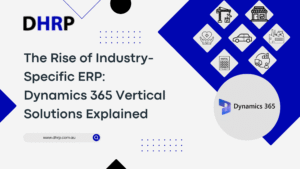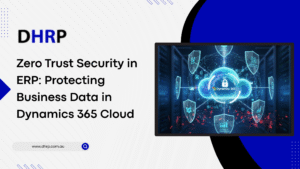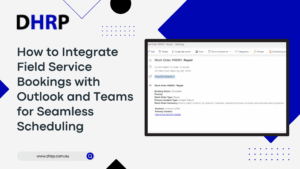Microsoft Teams contributes to project productivity while making the work efficient and this is where Microsoft Lists adds up to increase it. People use lists to monitor project progress, facilitate user acceptability testing, and store project debriefs. Did you know lists could do all of this? If yes, then it is great; however, if not, we are here to help you learn how to manage projects with Microsoft Lists.
Remember that lists are simple to create and extremely configurable based on the data you want to track and the level of automation and formatting you want to include.
In this article, we will discuss the latest tips for effectively managing projects using Microsoft Lists.
What is Microsoft Lists?
Microsoft Lists is a flexible tool included in the Microsoft 365 suite that helps users organize information and manage workflows more effectively. It allows users to create, share, and track lists of information, making it appropriate for various applications, including project management, issue tracking, task management, inventory management, and more.

How to use Microsoft Lists?
If you are a novice user of the lists, consider this new platform to be a lightweight database where anyone can add, update, and adjust tables as work requirements change. Microsoft Lists not only stores data but also formats it. Besides, it also allows you to apply conditions to identify what is most important for the time quickly.
We are confident that you have used several lists, ranging from simple to-do lists on paper to more complex lists generated in an Excel spreadsheet. All of these lists may be created and migrated to an online, always-available platform using Microsoft Lists and its free table schema.
Plan Your Projects Effectively With Microsoft Lists
To get the most out of Microsoft Lists for project management, try the best practices for better efficiency and effectiveness. Here are some suggestions to help you make the most of your lists:
When you make your grocery list, you already have a plan, right? So, before creating lists with the Microsoft platform, you need time to plan their structure and columns carefully. Consider the information you want to track, your project’s workflow, and how team members will interact with the list.
While templates provide a convenient starting point, tailor them to your requirements. Remove unneeded columns, add custom fields, and tailor views to your project’s needs.
Create standard naming conventions for lists, columns, and views to ensure clarity and consistency across projects. This allows consumers to discover relevant lists and understand their purposes rapidly.
Try different perspectives to discover the best representation for your data. Grid views are good for tabular data, whereas gallery views are best for visual information. Apply filters, sorting, and grouping to focus on pertinent information.
Encourage collaboration by sharing lists with team members and promoting active participation. Use comments, @mentions, and notifications to improve communication and keep everyone up to date on new developments and changes.
Schedule regular evaluations of your lists to verify that they are correct and up to date. Remove out-of-date items, update statuses, and adjust priority to match your project’s current situation.
Make use of Microsoft todo Lists’ integration with other Microsoft 365 apps and third-party solutions. Power Automate automates operations, Power BI visualizes data, and Teams enables seamless communication.
Best features of Microsoft Lists
Well, before you begin with the best practices above, do you know about the main features of the Microsoft Lists App? Below are the ones.
Organize and manage social media content scheduling using the Content Scheduler template in lists. For example, you can add all of the photographs you plan to submit, as well as the expiration date, posting date, and other information.
You can create an access sheet with lists to keep visitor information, including an image of their ID and other details. This can reduce the time required to manage logins and notifications in a few ways. When visitors depart, keep track of their information, save it, and use the simple cloud-based registration.
Another significant aspect of Microsoft Lists is its potential to be converted into a light CRM application for tracking client tickets via a built-in model.
Assign the appropriate customer support agent, provide a description of the issue or inquiry, and prioritize and track the entire process.
Assume you need to keep track of a project’s progress but do not require an expensive and complex project management program. In that situation, the tasks List can easily manage yet another workflow.
Create tasks and deadlines, receive notifications when a task is tagged as “completed” or “problem,” and utilize the calendar view to see the entire project timeline.
You may effortlessly monitor business devices and critical associated data. Include all of these details in your resource list to save time and avoid spending hours searching for warranty information or the latest service date.
As an alternative to scrolling through a list of spreadsheet names, a visual grid view allows you to quickly discover the elements you need.
The Lists mobile app and desktop app both offer an onboarding approach, too. It allows you to track employee and supplier onboarding actions. When you add a notification rule, it automatically alerts the person in charge of the following activity.
When a “confidentiality agreement” item is tagged as “signed,” Lists can tell HR that the employee’s cloud account access has been allowed.
Bottom Line
So, if you want to keep your work sorted, lists can ensure that everything goes smoothly, from the vendor or employee onboarding and other agreements to your workflow. It allows you to control everything properly and keep your workflow organized and efficient.
If you are tired of moving and scrolling through different sheets, use these smart list apps for better results. If you want to integrate the lists into other Microsoft platforms, let us help you educate and guide you. Reach out to DHRP team for more Microsoft tools and their implementation.