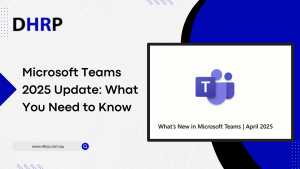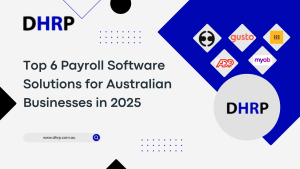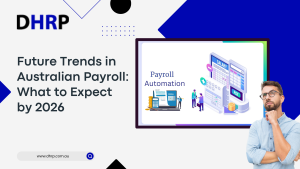How do you ensure your data is structured the way your business needs? Struggling to sync information across different modules in Dynamics 365 CRM? Want to create custom fields that align perfectly with your workflows?
The entities are for your rescue when you want your data synced and centralised. These data entities allow systems to read any data from any module of Dynamics 365 CRM. For example, read the product inventory levels from D365 and send them to your website.
Similarly, you may submit sales order information on a website and then transmit it to D365 to produce a sales order.
In our previous blogs, we discussed how AI-enhanced chatbots improve customer support in Dynamics 365 CRM, the process of using Dynamics 365 CRM with Microsoft Teams for seamless collaboration, and a comparison between Cloud-Based vs. On-Premises CRM. Today, we will explore how to create custom entities in Dynamics 365 CRM and how they can help streamline your business processes.
We will walk you through the process of creating custom entities. Let’s find out the steps and see how custom entities and fields can be useful for your business.
Data Entity Examples
Before understanding how to construct a D365 custom entity, it is useful to review an example. This will allow you to see the final result.
The following are the names of some common data entities. The second name is the one used in Visual Studio.
- Items (Released Products V2), EcoResProductV2Entity, Customers (Customers V3), and Vendors (Vendors V2).
- Sales order headers (version 2)
- Sales order lines (version 2)
- Warehouse (Warehouses)
Whenever Microsoft releases a new version of an entity, it creates a new entity and appends the V# to the end. This ensures that they do not disrupt current integrations.
How Do You Create Custom Entities in Dynamics 365?
If we look deep, the entities in the Dynamics 365 are no more than different from the tables in the database. They have brown columns, or you can see records and fields where data is stored. Additionally, Dynamics 365 allows users to create custom entities to represent any unique record they need.
In this, entities can support up to 1,024 fields. Moreover, it can include various data types, from text to numbers and dates.
Following is the image to showcase the types of possible entities.
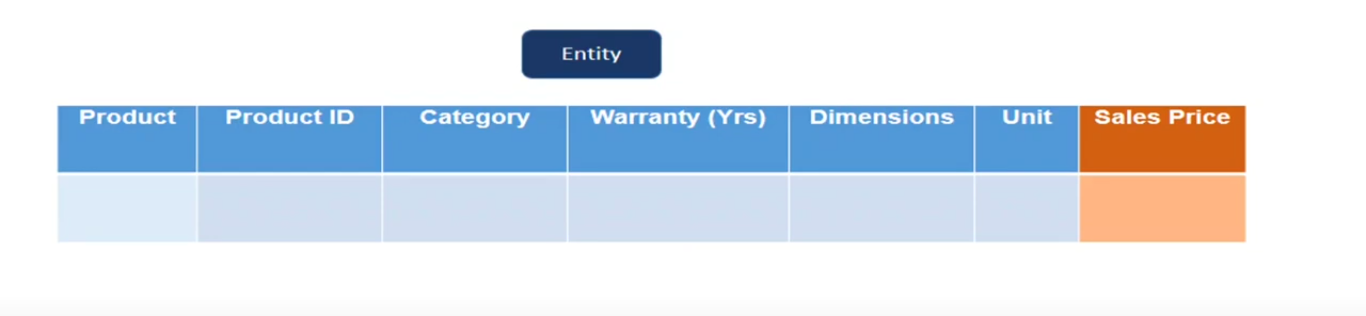
Create a New Entity
1. Navigate to Customizations:
Go to Settings > Customizations > Customize the System.
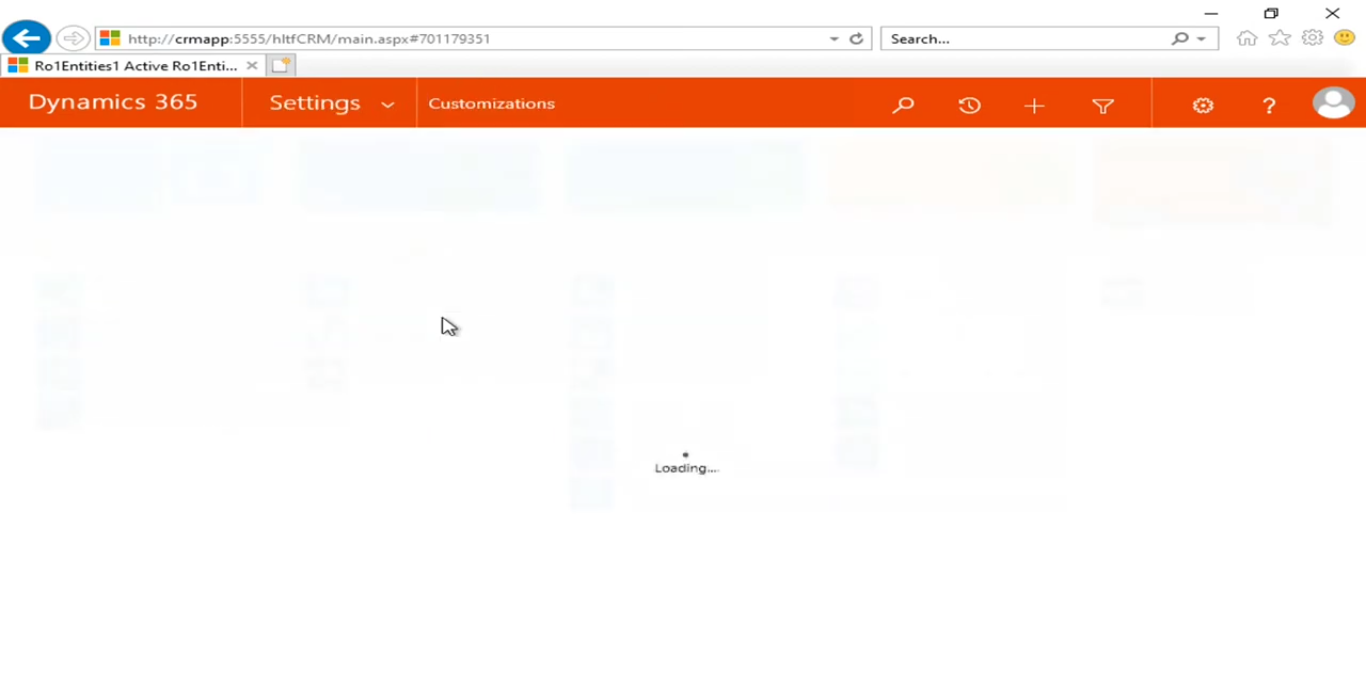
2. Access Entities:
- Under Components, click on Entities.
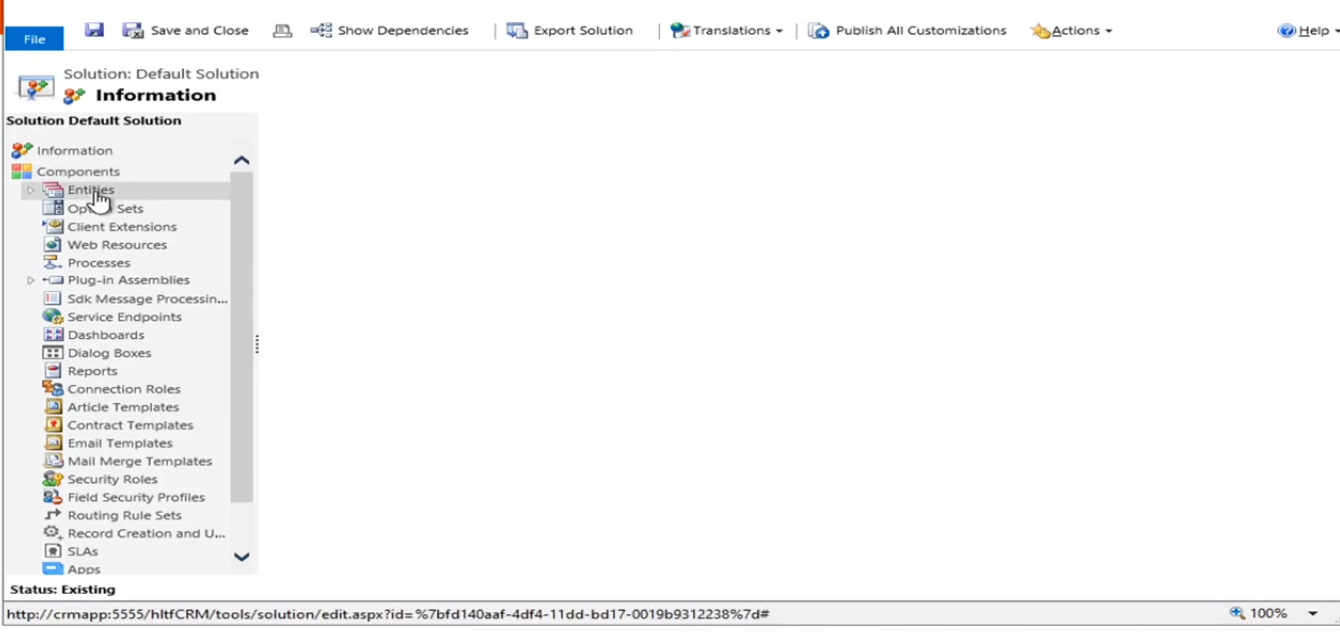
3. Create New Entity:
- Click New and fill out the following details:
- Display Name: Provide a meaningful name (e.g., "Product Details").
- Plural Name: This will be used for listings (e.g., "Products Details").
- Ownership: Choose between User or Team Owned and Organization Owned.
- Area: Specify the module where this entity will appear.
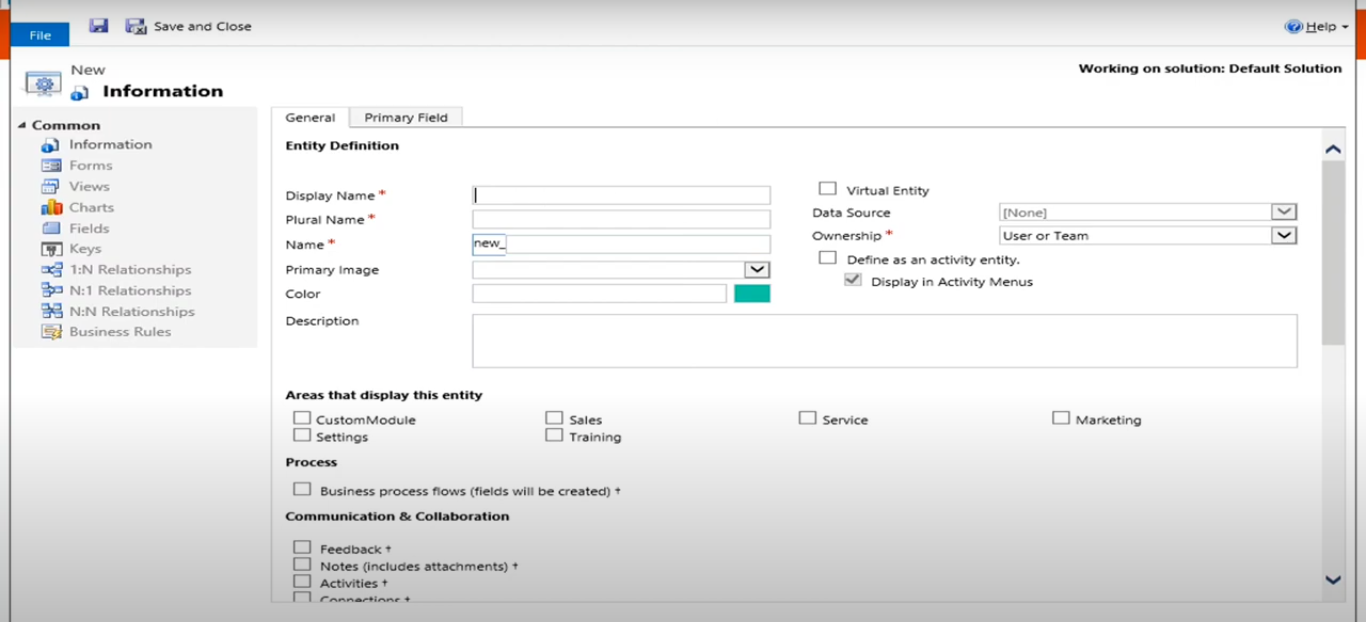
4. Save the Entity:
- Click Save to create the entity.
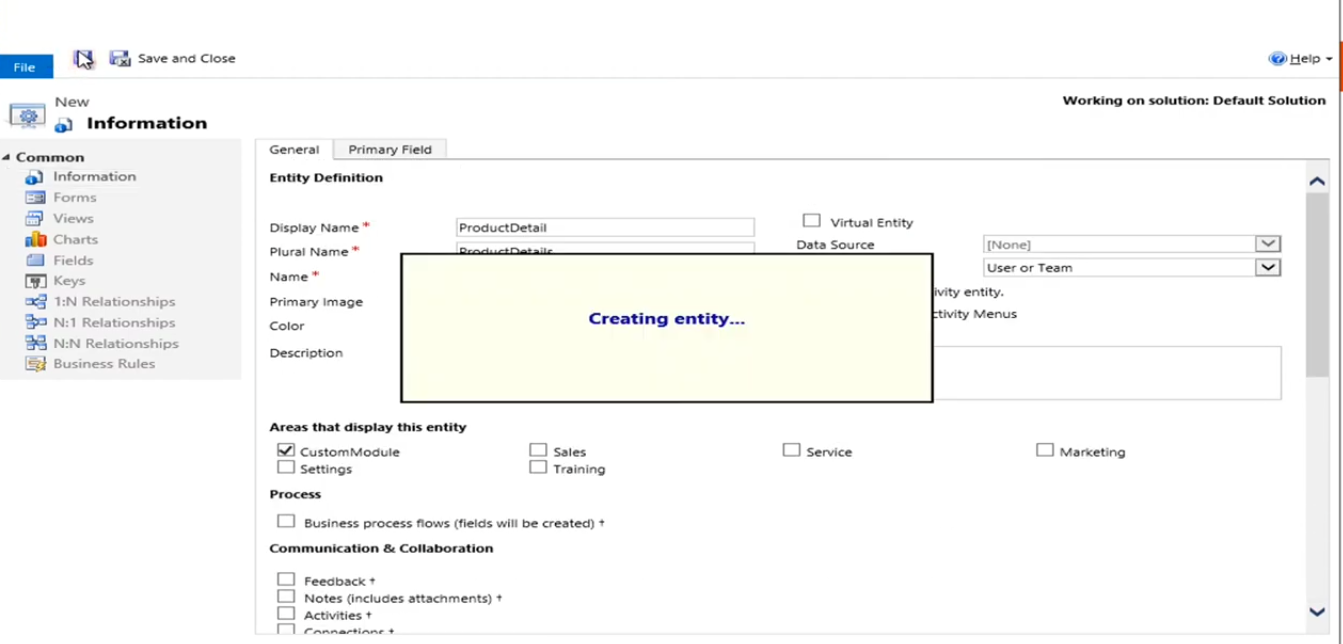
2. Add Fields to the Entity
1. Default Field:
- Every new entity automatically includes a default primary field, typically named "Name."
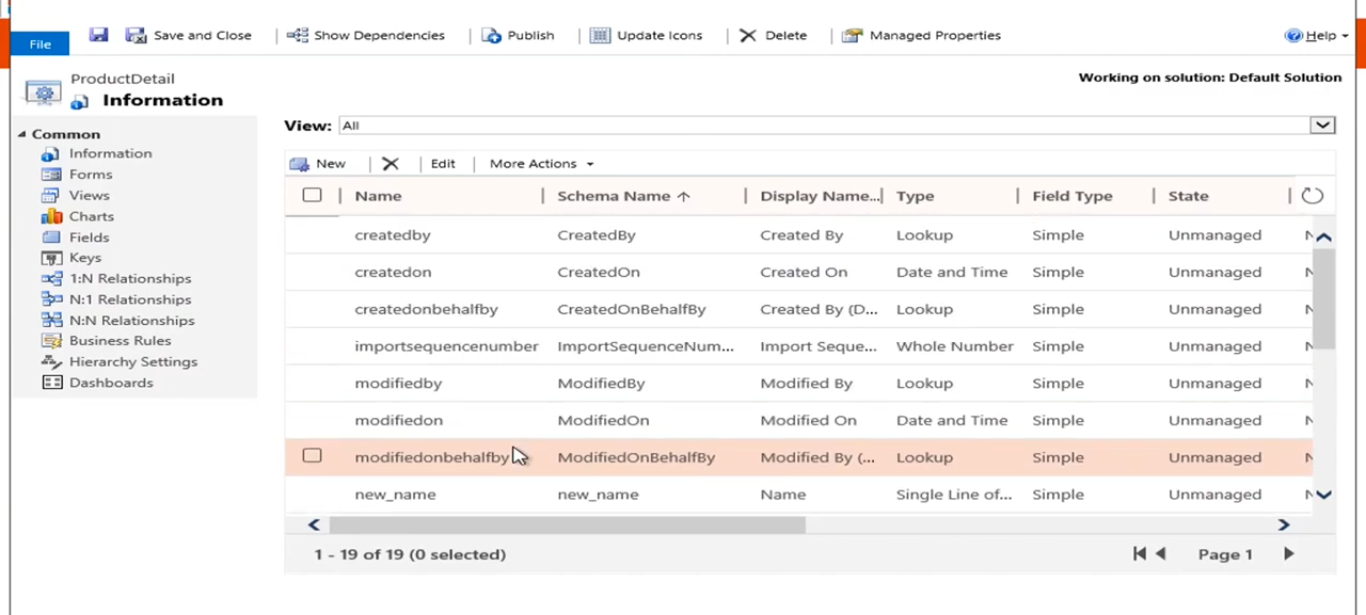
2. Add Custom Fields:
- Open the newly created entity and navigate to Fields.
- Click New to add a field and configure the following:
- Field Name: Provide a unique identifier (e.g., "Product ID").
- Data Type: Select the data type, such as:
- Single Line of Text
- Option Set (dropdown values)
- Decimal Number
- Date and Time
- Business Requirement: Set the field as Business Required, Business Recommended, or Optional.
- Searchability: Choose whether the field should be searchable.
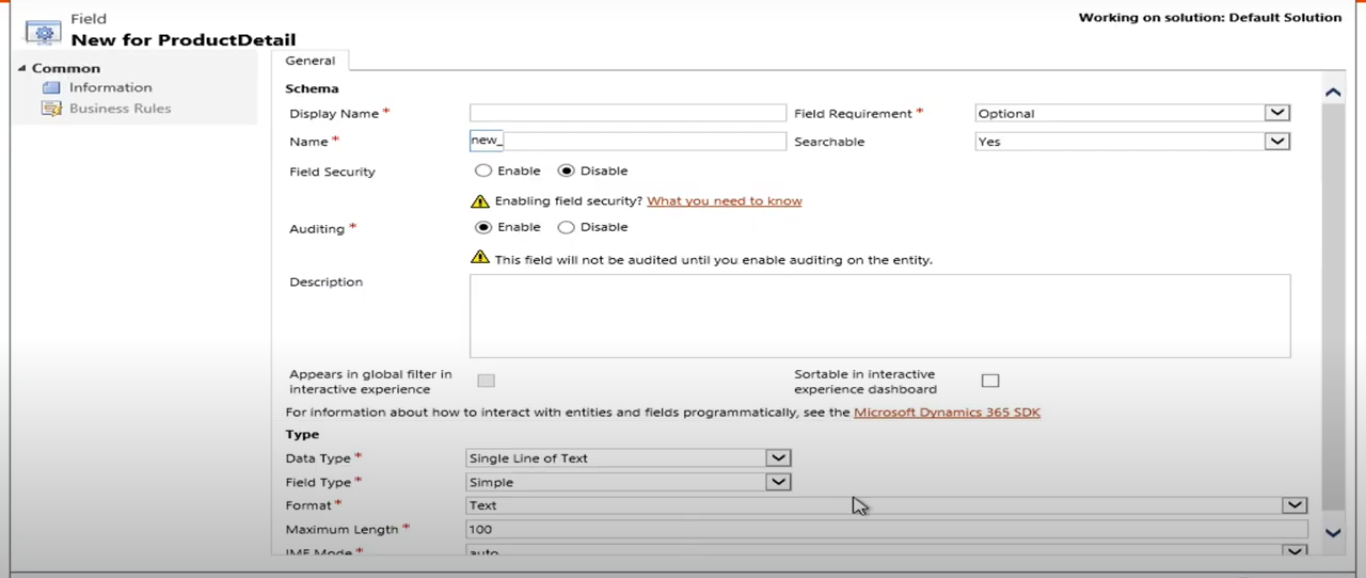
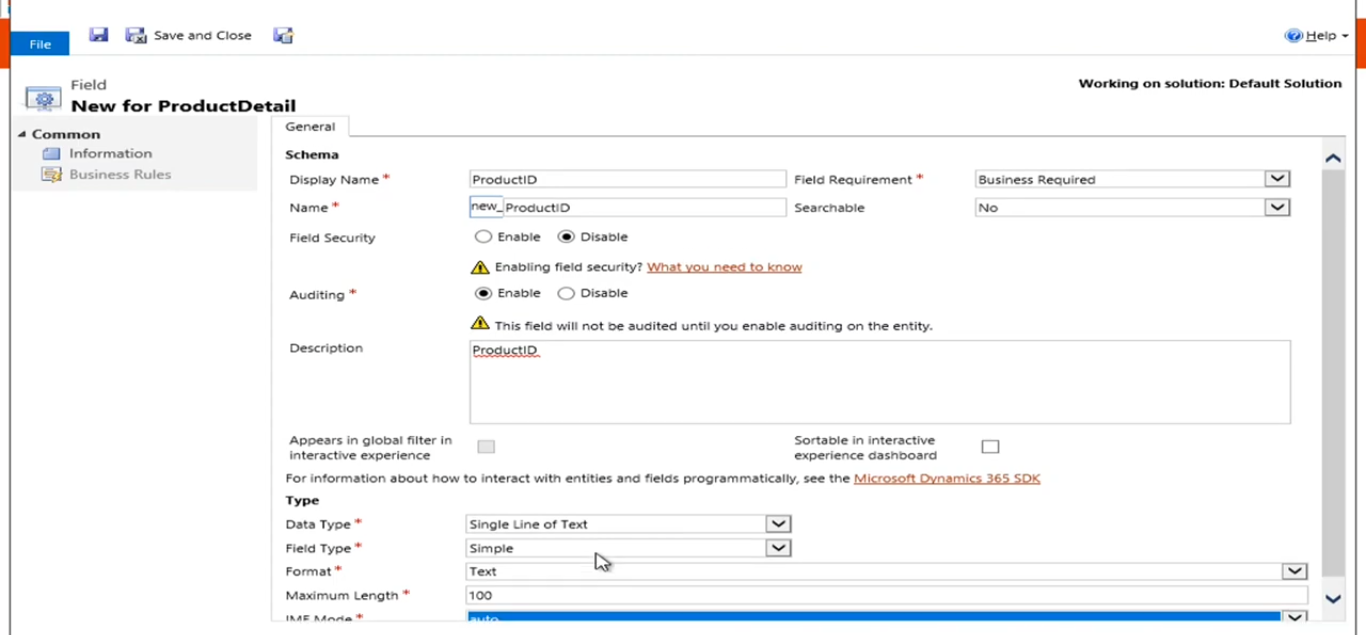
3. Example Fields:
- Product ID: Unique identifier, Single Line of Text.
- Category: Dropdown menu with options like "Electronics," "Kitchen Items," etc.
- Warranty: Dropdown with values such as "1 Year," "2 Years," "3 Years."
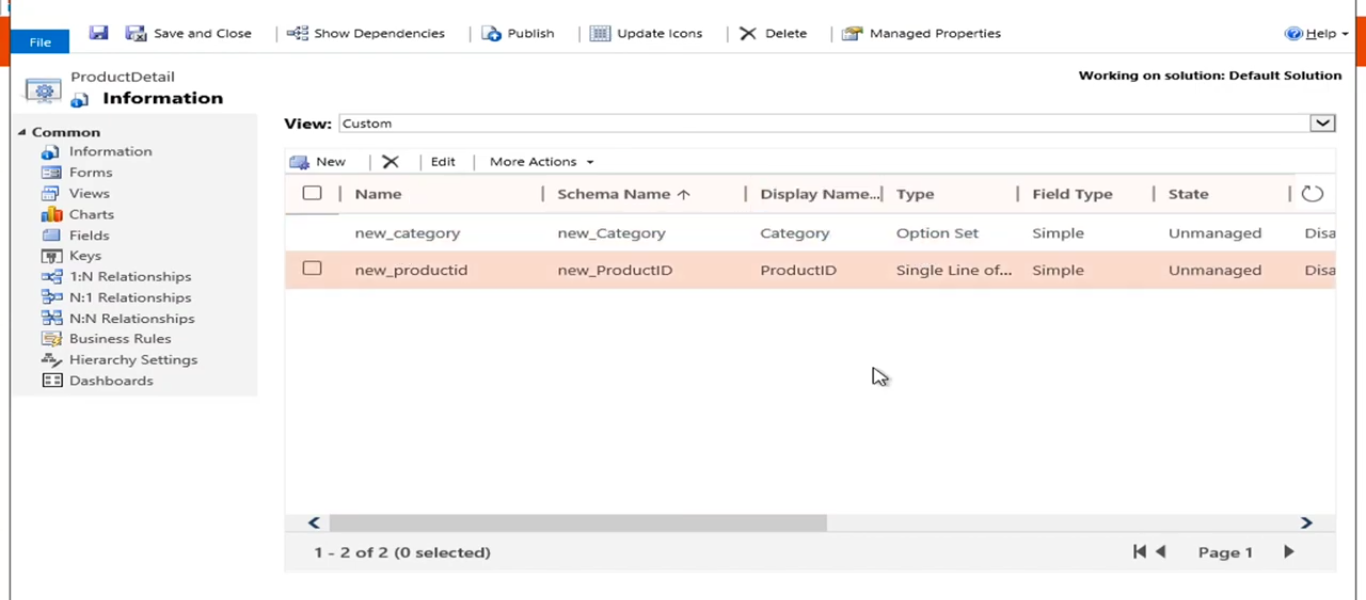
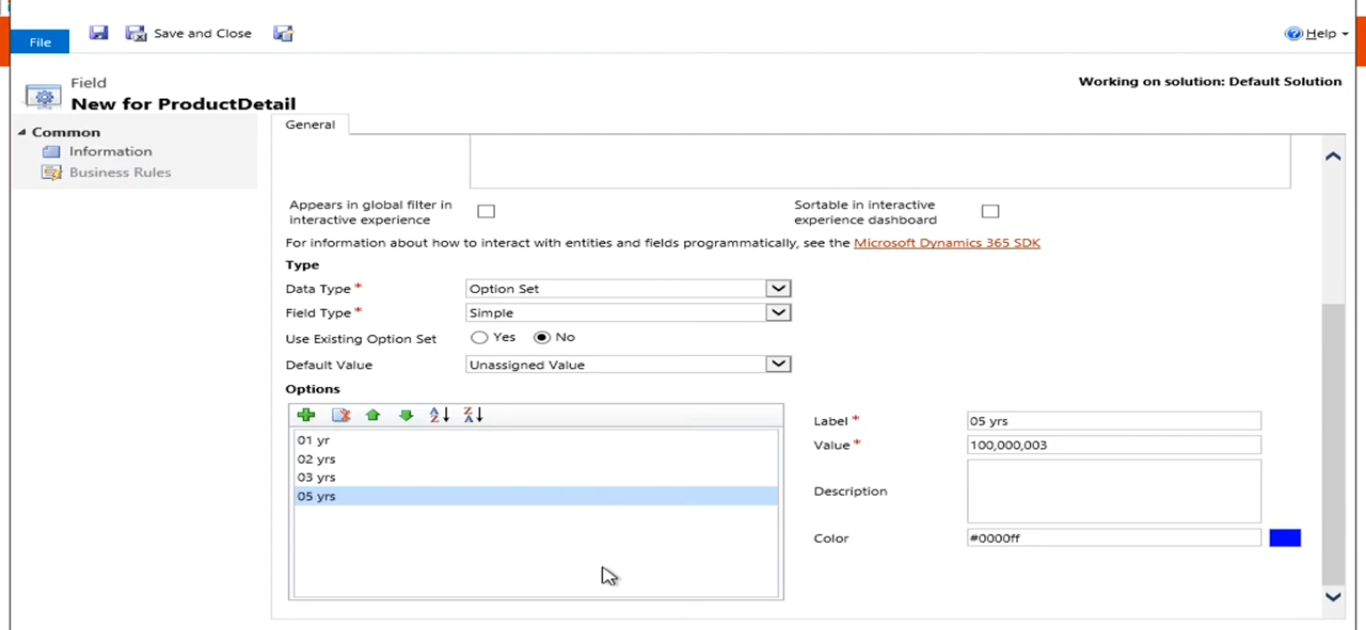
4. Publish Customizations
Once the fields are configured:
- Click Publish All Customizations to save changes and make them available in the CRM interface.
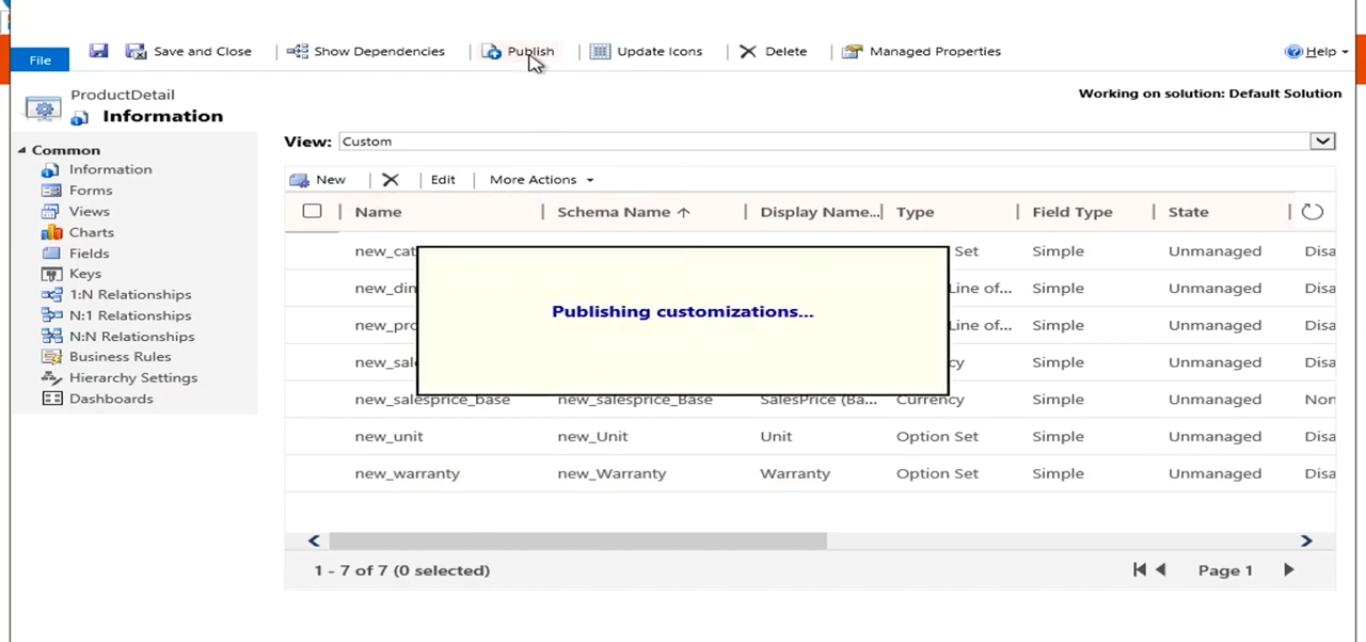
Steps of Creating Custom Fields in Dynamics 365 CRM
When you want to go through the Field customisation in CRM, here are the steps to follow.
To add custom fields to an entity:
1. Navigate to the Entity:
- In the solution, select the entity you want to modify.
2. Add a New Field:
- Click on Fields.
- Click New to create a new field.
3. Define Field Properties:
- Display Name: Enter the field's name as it will appear to users.
- Name: This is auto-generated based on the display name and includes the solution publisher prefix.
- Data Type: Choose the appropriate data type (e.g., Text, Date and Time, Option Set).
- Field Type: Select the field type (e.g., Simple, Calculated, Rollup).
4. Configure Additional Settings:
- Set properties like Required Level, Searchable, and Auditing as needed.
5. Save and Publish:
Finally, Customise fields in Dynamics 365 CRM are ready to save.
- Click Save and Close to add the field.
- Click Publish All Customizations to apply the changes.
Way of Adding Custom Fields to Forms
To display custom fields on forms:
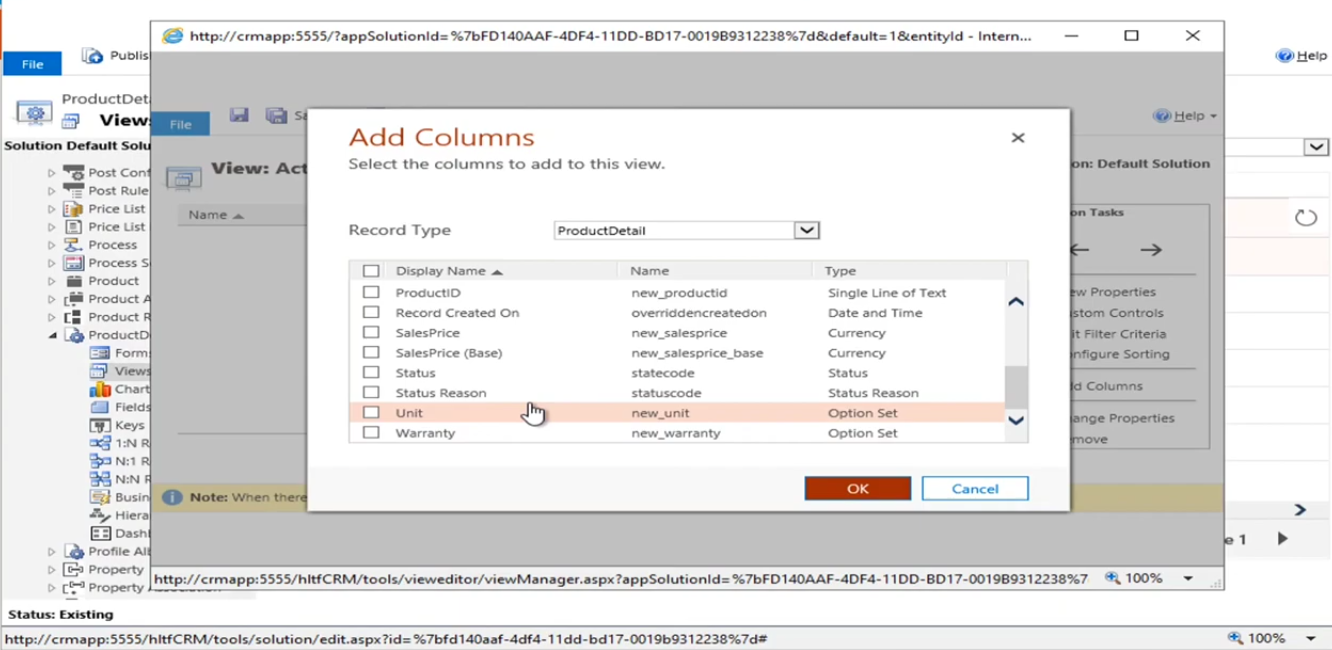
1. Navigate to the Form:
- In the solution, select the entity and then choose Forms.
- Select the form you want to modify.
2. Insert the Field:
- In the form editor, click Insert > Field.
- Select the custom field from the list and click Add.
3. Save and Publish:
- Click Save to add the field to the form.
- Click Publish to apply the changes.
Now Understand the Record-Keeping for Dynamics 365 CRM Entity Management
Your newly formed business will have its own set of records, which must be tracked appropriately. These records will be utilised to complete any required tax filings. Some businesses (LLC, C-Corporation, S-Corporation) form a corporate veil to protect their owners from liabilities.
The corporate veil serves as a barrier between your personal assets and those of the corporation. If you mix personal transactions with the entity’s, the veil of protection can be “pierced”.
One example is purchasing a personal pool with the entity’s bank account. Your personal assets may be in danger during legal proceedings against your company entity if this occurs. This problem can be avoided by taking suitable distributions, salaries, or profits from your company to pay for personal expenses.
Conclusion
Now, you know the basics of Dynamics 365 CRM customisation. However, if you want more information or know about the pricing of Dynamics 365 CRM implementation, we at DHRP have consultants ready to offer all the support you need.
Our consultants can walk you through the steps to modify CRM entities and fields whenever you need to. Reach out so we can help you get started with any version of Dynamics 365, CRM, and its modules, including Dynamics 365 Sales and Field Services.